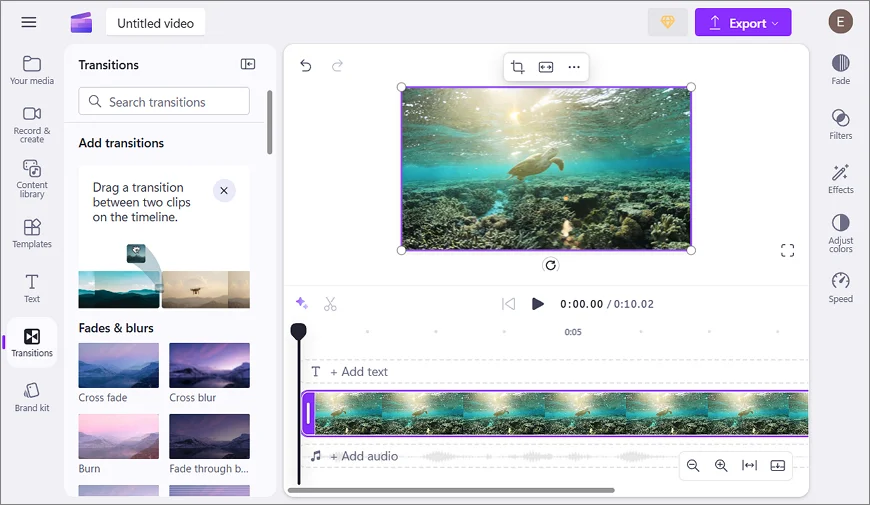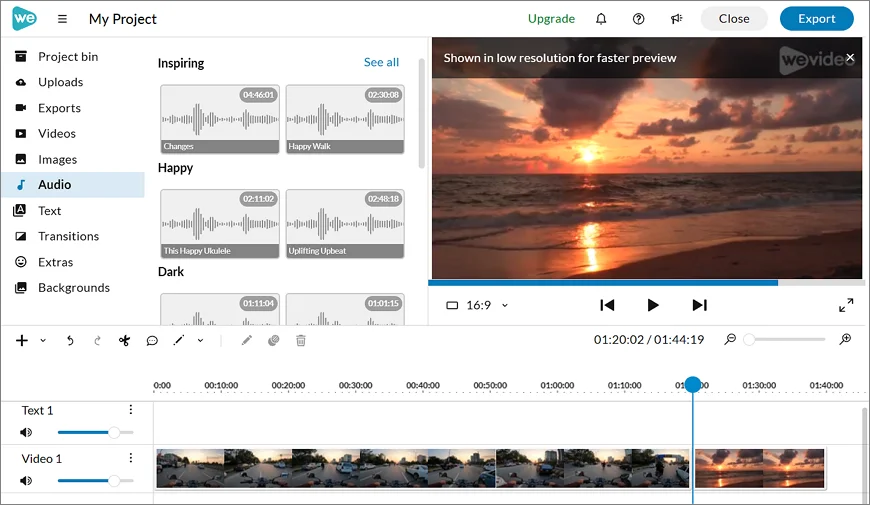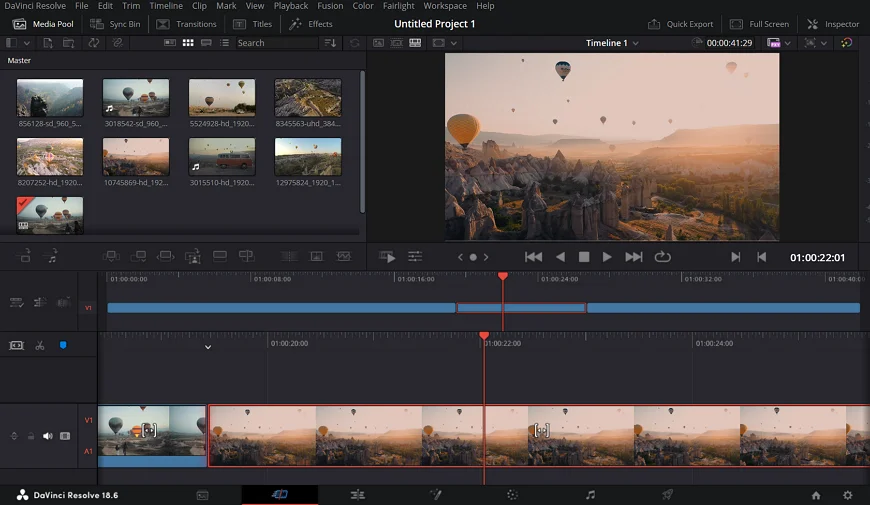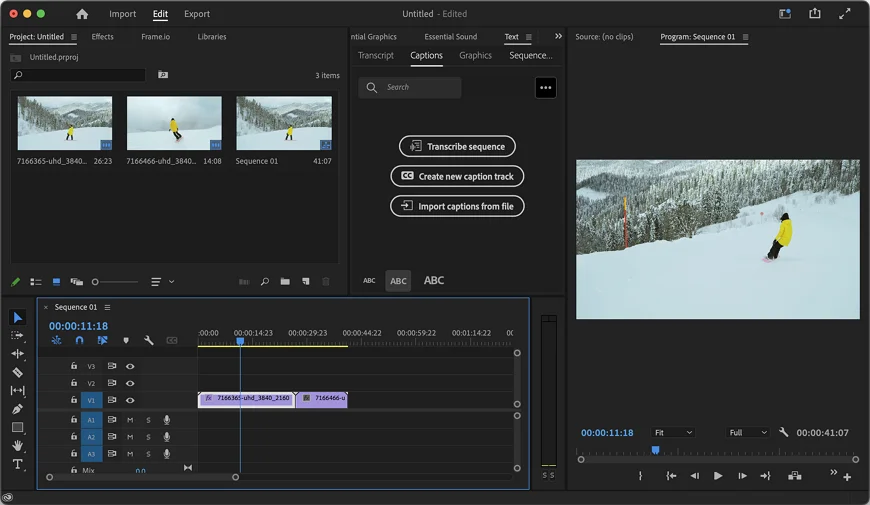Best GoPro Editing Software for Perfect Clips
Love capturing adventures with your GoPro? Excited to share your road trip memories or underwater explorations with friends and followers? Whether you're a traveler, a thrill-seeker, or a sports enthusiast, the next step is turning your RAW footage into an epic video.
In this guide, we’ll share the 11 best video editing software for GoPro footage, including both free and paid options. Whether you’re going for a desktop, smartphone, or online solution, you’ll transform your clips from mere recordings to awe-inspiring movies. From beginners-friendly tools to feature-packed options for pros, this list has something for everyone. Keep reading to find the perfect editor for your needs, style, and budget!
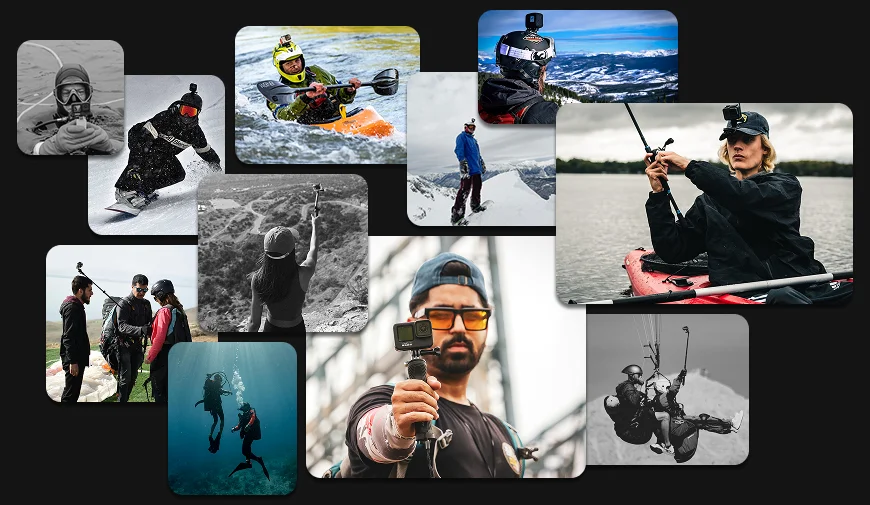
Official GoPro Quik Video Editor
If you're looking for the best video editor for GoPro footage, you might think it's Quik, developed by the GoPro team. This official app is designed for iOS and Android users who want to edit on the go without getting bogged down by complex tools. It can automatically select highlights from your clips and sync them to music, producing an impressive result in just a few taps. There are also filters, customizable text overlays, and themes to give your videos a polished look. Plus, Quik seamlessly integrates with your GoPro camera, so you can import footage easily.
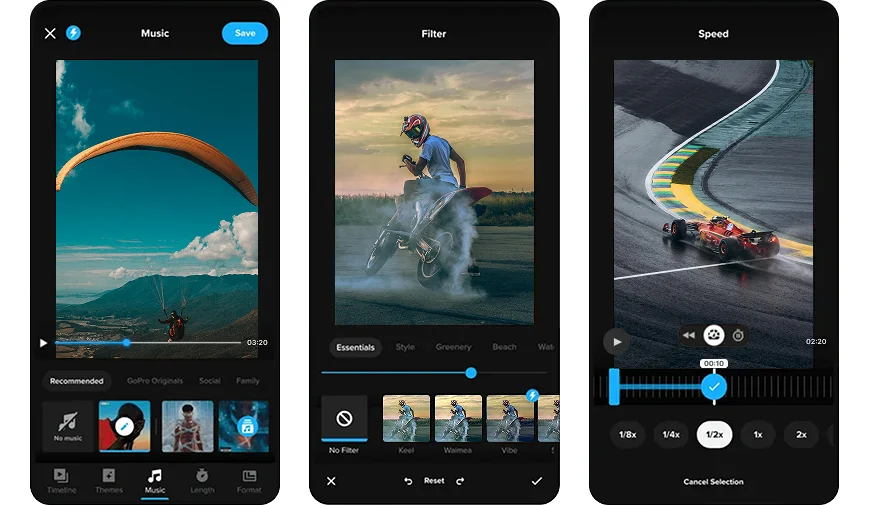
Still, the app has certain drawbacks. It lacks some handy editing features and requires a subscription to use the unlimited cloud storage. The PC version was discontinued a few years ago as well, so it’s a no-no if you prefer editing on a big screen. If you are not willing to compromise on these downsides, below you will find GoPro Quik alternatives to choose from.
Best Software to Edit GoPro Videos - Main Points
Let's take a look at some things to keep in mind when choosing the perfect tool for you. This is what the best editing software for GoPro should be like:
- User-friendly
The software should be intuitive and easy to navigate, catering to both beginners and seasoned editors. Look for drag-and-drop functionality, clear menus, and tutorials that make it simple to start editing without a steep learning curve. Thanks to a user-friendly interface, you spend more time perfecting your videos and less time figuring out the tools. - Inexpensive
High-quality doesn’t always mean high-cost. The chosen software should offer good value for money, whether through a one-time purchase or affordable subscription plans. Ideally, it should have a free trial or basic version so you can explore its features before purchasing it. Staying within budget while getting robust functionality is a win-win. - Feature-rich
GoPro footage often requires unique editing capabilities like stabilization, slow motion, and advanced color grading to bring out its dynamic qualities. Look for software that offers these features alongside standard editing tools like trimming, transitions, and audio adjustments. Bonus features like preset effects and templates tailored for action cameras can save time and enhance creativity. - Hardware compatible
When choosing GoPro editing software, consider the device you plan to use most often. If you’re a computer user, make sure the software is compatible with your Mac, Windows 10, or whichever OS you have. For those who prefer the convenience of mobile editing, look for apps designed for Android or iOS. If you use multiple devices, prioritize software that supports cross-platform functionality, so you can edit on your preferred system without hassle.
So now that you know the key criteria, let's explore the programs themselves. Beyond GoPro's official video editing app, here are 10 alternative programs for every device, budget, and skill level.
Best GoPro Editing Software for Beginners
Starting your video editing journey can feel overwhelming, but the right software makes all the difference. Let’s explore the newbie-friendly options designed to simplify the montage process.
1. Clipify
One of the best programs to edit GoPro videos is Clipify. With this free automatic video editor, you can add your GoPro footage, change its speed, and adjust the audio. One of its best features is automatic video & photo enhancement, which fixes lighting and color with a single click. Clipify also provides a built-in wizard and drag-and-drop functionality for making stylish montages effortlessly.
This program is designed with beginners in mind but also packed with plenty of advanced-level features like Chroma Key, footage stabilization, Curves, etc. With the built-in collection of music tunes, filters, and text styles, Clipify makes the editing process a lot easier. And the best part is that it doesn't take up a lot of space on your computer's hard drive.
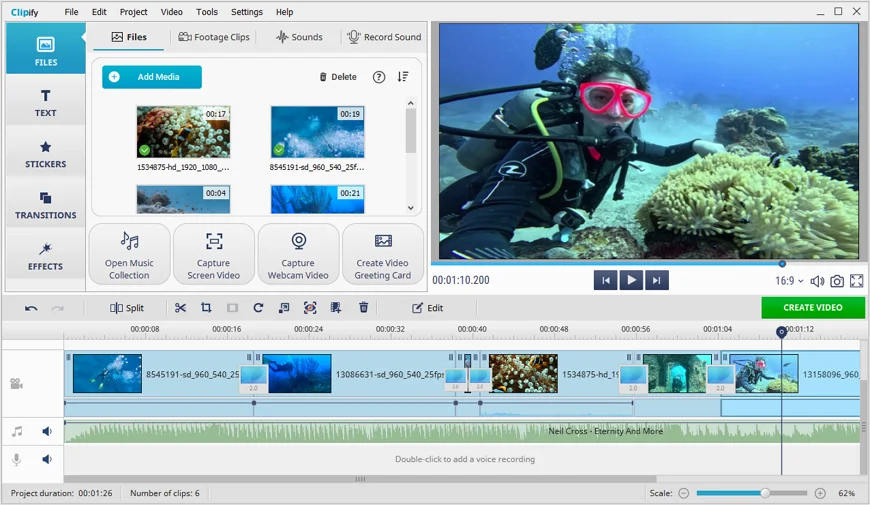
- Pros
- Pro-like results with minimal effort
- Sound, screen & webcam recorders
- 500+ built-in & royalty-free soundtracks
- Chroma Key and video stabilization
- 450+ effects, transitions, and titles
- Automatic 1-click enhancements
- Cons
- Windows-only program so far
- Limited features in the free version
Price: Free. If you want to expand available features, a paid lifetime edition starts at $29.40.
Our verdict: A great pick for both senior editors and first-timers who want polished results without spending hours learning.
Ready to montage your GoPro footage but not sure where to start? Check out the guide on how to edit GoPro videos on PC step-by-step.
2. iMovie
Are you a part of team Apple? iMovie is one of the best free GoPro editing software for devices on macOS and iOS. This built-in app is ideal for casual editors who want to create sleek, high-quality videos without investing in expensive software. It provides a range of transitions, effects, and tools to fine-tune your footage, including adjusting color, trimming clips, and adding titles. It also supports 4K, making it a good fit for GoPro users aiming for high-quality results. With its drag-and-drop functionality and intuitive timeline, editing becomes a seamless experience.
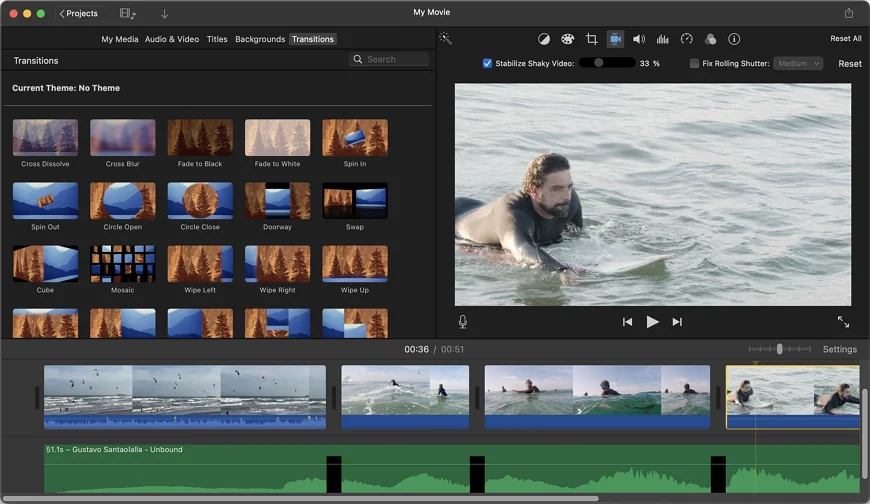
- Pros
- Integration with other Apple apps
- Green screen backdrop editing
- Simple and clear interface
- Cons
- Limited advanced features for pros
- Exclusive to Apple devices
- Lack of output formats
Price: Completely free
Our verdict: The go-to application for Apple users just starting out in video editing and looking for sleek results.
3. VSDC Video Editor
If your PC is not the latest and greatest, you might try VSDC Video Editor. This is the best GoPro video editor in terms of minimal system requirements. It offers a wide range of features suitable for GoPro footage. It supports multiple video formats, including high-resolution files, making it a solid choice for action-packed videos. One of its strengths is advanced color grading tools, allowing users to enhance contrast, saturation, and lighting for a more cinematic look.
While it’s not the easiest program for absolute beginners, those willing to spend a little time learning will find it highly capable. Another drawback is that pro-level features like motion tracking, video stabilization, audio waveform, and others are available only in the paid version.
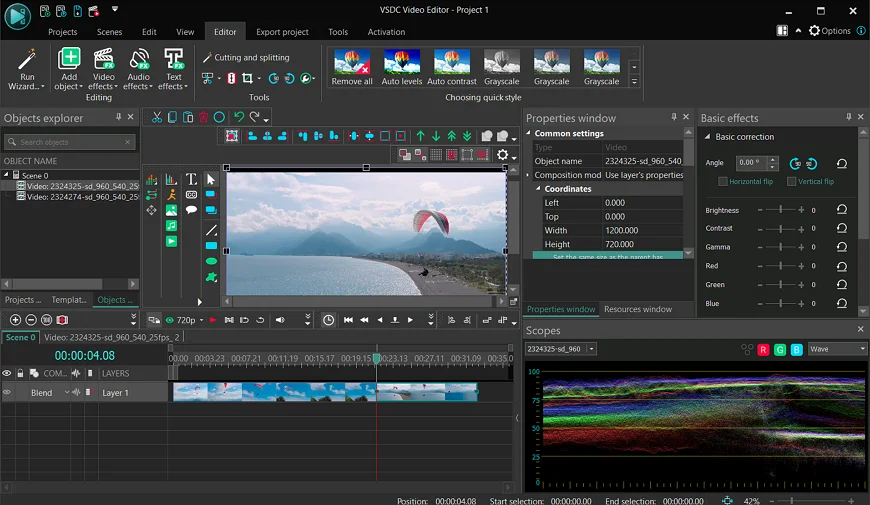
- Pros
- Library of video, audio, and text effects
- High-quality video rendering
- 360-degree footage support
- Low system requirements
- Cons
- Steep learning curve due to cluttered UI
- Feature limitations in the free version
- No Mac version available yet
Price: Free. For access to advanced features, the PRO version is $29.99/lifetime.
Our verdict: The best GoPro video editor for basic edits if you don't mind a cumbersome interface full of small buttons.
4. VideoPad Video Editor
One more program that’s simple yet functional is VideoPad Video Editor. It offers a user-friendly interface with an intuitive drag-and-drop timeline, making it accessible for beginners. This GoPro editor for PC and Mac has apps for iPhone and Android as well. While it doesn’t have the advanced capabilities of professional software, it provides essential tools like transitions, text overlays, and basic video effects. VideoPad also allows direct exports to YouTube and social media, making it a convenient choice for quick edits.
As for downsides, its free version includes limitations such as watermarked exports, and its feature set may feel too basic for users looking for more creative control.
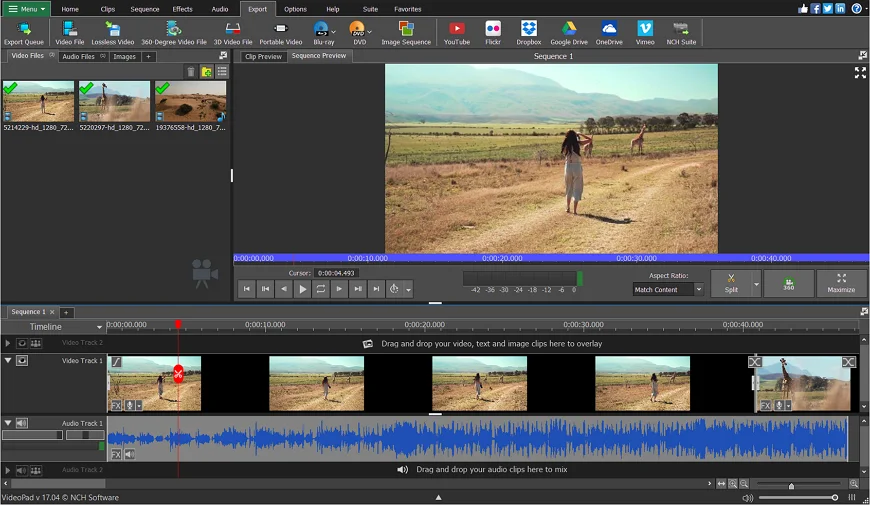
- Pros
- Lots of basic tools at your disposal
- Free for non-commercial use
- Easy to use and learn
- Cons
- Watermarked exports in the free version
- Limited tools for advanced editing
- Outdated and basic interface
Price: Free of charge for home use and starting at $69.95 for commercial use.
Our verdict: While VideoPad isn’t loaded with features, it’s perfect for users who need an easy solution for occasional editing.
Best Apps to Edit GoPro Videos
Like the idea of making stunning edits anywhere, anytime? Don't be limited to a desktop. Let’s take a look at the best options to bring your GoPro clips to life on your smartphone or tablet.
5. CapCut
If you don't want to be tied to GoPro's official video editing app, CapCut is a great smartphone alternative. It’s known for its user-friendly interface and a rich library of filters, effects, and transitions. CapCut is perfect for quick edits, thanks to pre-designed templates. While it’s great for casual projects, it also has advanced tools like speed curves, keyframe animations, and background removal. But because it’s a mobile app, it lacks the fine-tuned precision of desktop software. As a result, editing on a small screen can feel limiting for more detailed projects.
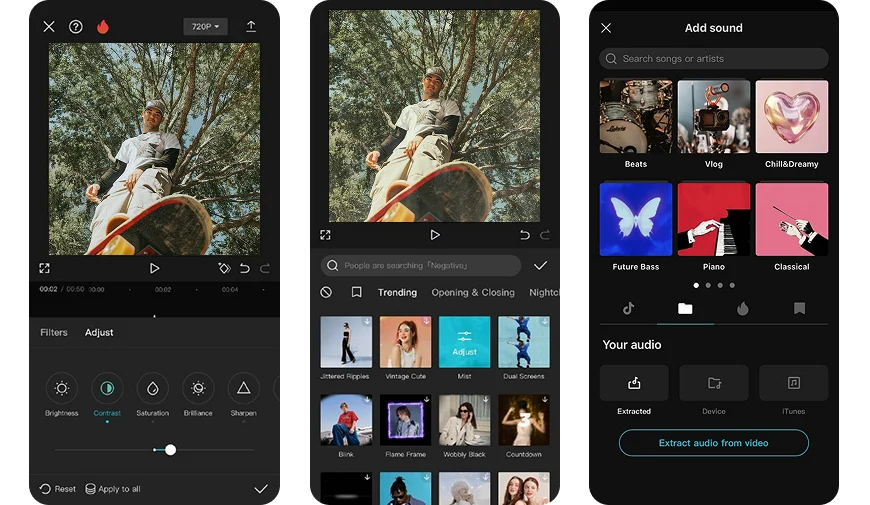
- Pros
- Rich library of effects and filters
- Seamless social media integration
- Advanced features, rare for mobile apps
- Cons
- Small-screen editing limitations
- Performance issues with large files
- Internet dependency for Cloud features
Price: Free. Some features require a subscription (starts at $7.99/month) and account creation.
Our verdict: A fantastic GoPro video editing app for creating share-worthy videos on the go, especially short clips.
6. KineMaster
KineMaster is one more option for the best GoPro app for iPhone and Android. This video editor supports multi-layer editing, letting users add videos, text, and effects simultaneously for more dynamic edits. With advanced features like keyframe animation, speed control, and chroma key, it’s a great option for those who want more creative flexibility. It also includes a vast library of effects, transitions, and royalty-free music. However, the free version applies watermarks to exported videos. You may also find it difficult to make finer adjustments on the small screen.
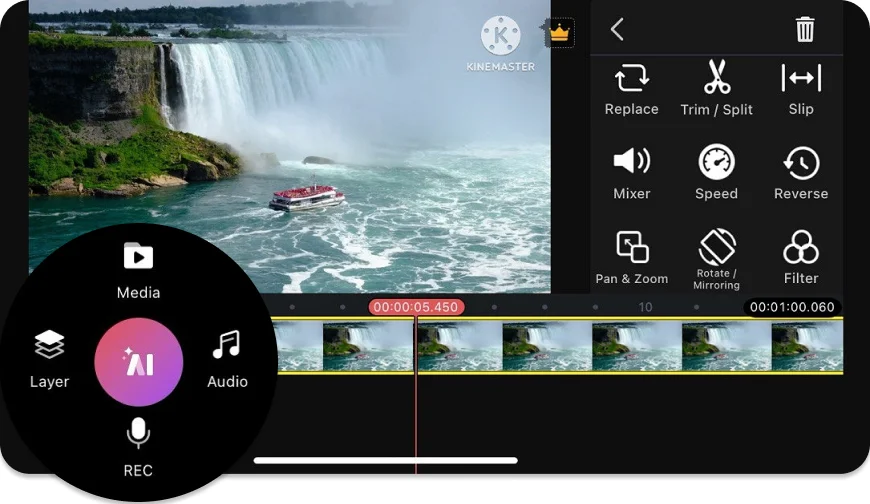
- Pros
- Multi-layer editing
- Green screen support
- Cross-platform availability
- Cons
- Free version with watermarks
- Limited precision on small screens
- Complex interface for casual users
Price: Limited free version, premium subscription is $9.99/month or $49.99/year.
Our verdict: Ideal for users who need more control over their edits and don’t mind a small subscription fee for premium features.
 Clip
Clip