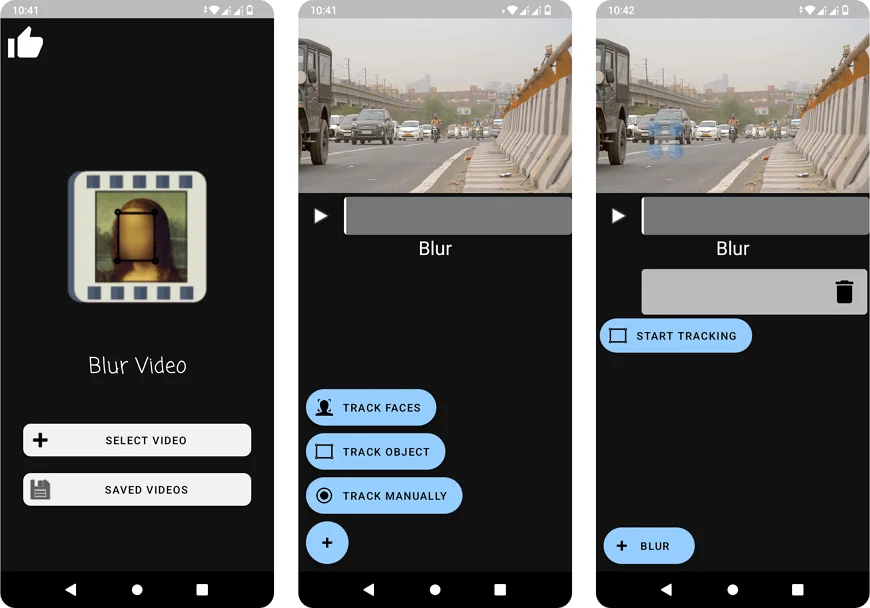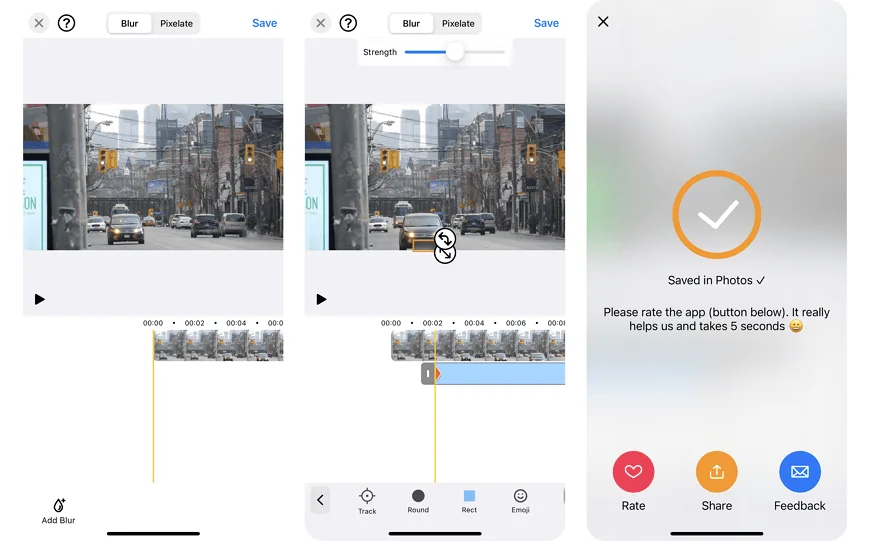How to Hide a License Plate in a Video – Why You May Need to Do That
While you are shooting an outdoor video, your or someone else’s car's license plate may accidentally get into the frame. You also can record a video with your car intentionally — as when you’re preparing it for sale. In both cases, the license plate will be captured. And exposing it this way may have unpleasant consequences.
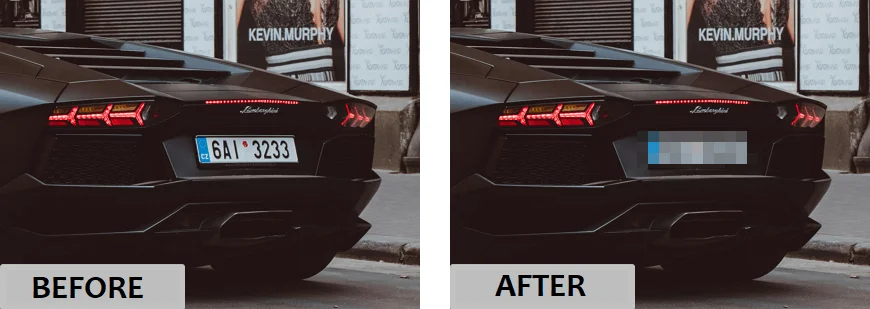
Why blur out a license plate? Here are some reasons to do that:
Privacy Protection
Obscuring the license plate helps protect the owner's privacy by making it difficult for others to track their vehicle or identify their location.Preventing Stalking or Harassment
If a video is made public, masking the license plate prevents unwanted attention or potential stalking by protecting the identity of the vehicle owner.Avoiding Identity Theft
Camouflaging the car number plate helps reduce the risk of identity theft or fraud.Keeping Your Videos Focused
When making a family video, wouldn’t you want to focus on the happy faces and not get distracted by other details? If your car’s license plate appears in the shot without your intention, it’s a good idea to blur it out.
This article covers a number of practical tips on how to blur car number plates in a video. With our guide, you’ll be able to do that online, on your Windows PC, smartphone, or MacBook. So, go through this article and begin using the program that you prefer most!
Way 1: How to Blur a License Plate in a Video
with Clipify
If you wonder what to start with, consider Clipify. This automatic video editor has a user-friendly interface and a variety of top-notch features. It provides all the standard options for video editing — the selected clip can be cut, cropped, split, or rotated. Besides basic editing, there’s a rich toolkit for making stunning video montages.
The program also includes advanced functionalities like changing the background with Chroma Key, image stabilization, or color correction. Additionally, Clipify offers over 500 artistic effects, stickers, and text presets. A very handy feature of the program is its Censor tool. To use it, just follow the steps below:
1. Download the Program
Start with downloading the program and installing it on your PC. You can do it free of charge.2. Add the Censored Area
Start the program and add your video to it. Then find the icon with the crossed-out eye in the taskbar above the timeline. In the new window that opens, click on “Add censored area.” A rectangle that marks the blurred area will appear. Move it to the license plate of your car so that it hides the plate completely.
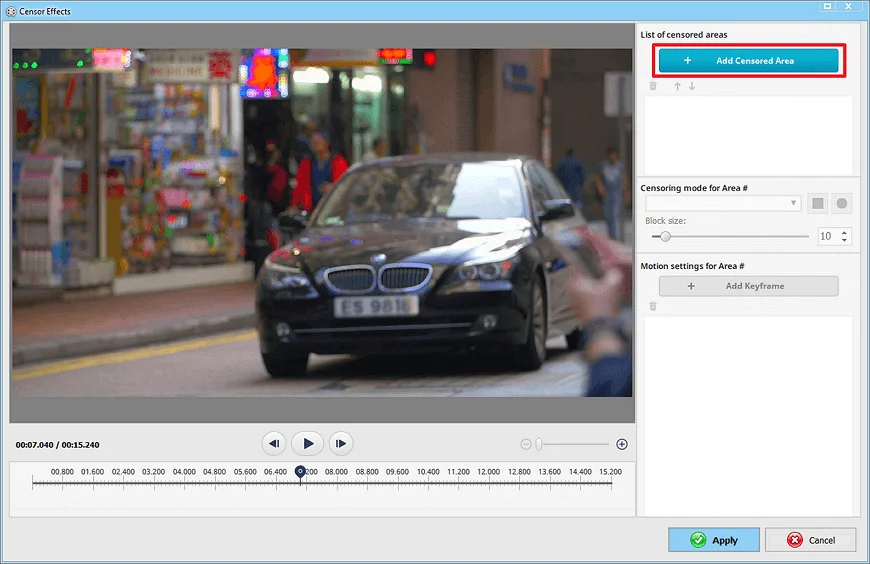
3. Select the Censoring Mode
Once the censoring area is selected, just choose between “Pixelate,” “Blur,” or “Solid color” in the dropdown list. This is how you can choose the censoring mode.
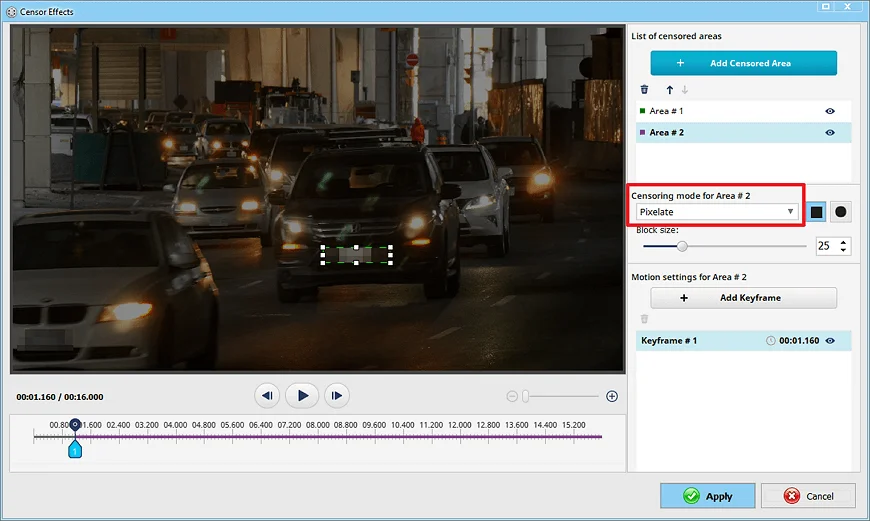
4. Track the Moving Object
Set new keyframes by clicking on Add Keyframe. Assign the censoring area to each keyframe. This allows you to blur license plates with high precision.
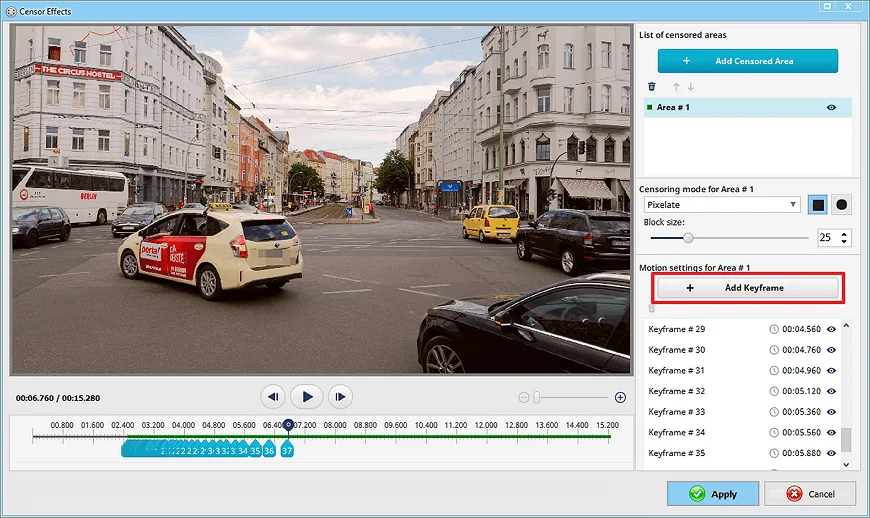
5. Save the Video with the Blurred License Plate
Once the license plate is carefully hidden, click on Create Video to save the result in any of the formats the program offers. You can make it an HD video or a low-weight clip for the internet. Clipify supports all popular video formats, such as MKV, MP4, WMV, MOV, MPG, etc.
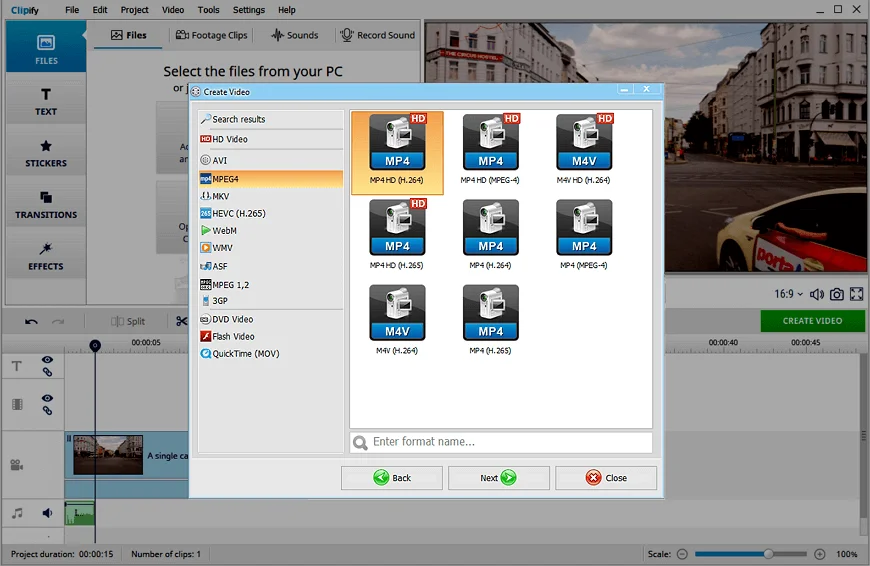
That was simpler than you thought, wasn’t it? And it is not just hiding the information in your license plate Clipify is great for. It is an easy yet effective program that makes you feel at home in the world of video editing. The program would also allow you to blur the background of a video, or even change the video background completely. Do you probably wish to find out how to blur the faces in a video? Clipify will give you a helping hand with that too.
Way 2: How to Blur a License Plate in Premiere Pro
If you are looking for high-quality video editing software, consider Adobe Premiere Pro. It offers advanced editing features, professional tools, and greater flexibility, making it ideal for complex projects. However, given its complexity and extensive features, the program is somewhat hard to master. It also is "on the pricier side."
If you still wish to censor the number plate with Premiere Pro, do as follows:
- Import your video file onto the timeline.
- Open the Effects Panel and search for “blur.”
- Locate the Gaussian Blur effect and drag it onto your video clip.
- Select the Pen tool, then create a mask specifically around the license plate area.
- Adjust the blur intensity to your preference.
- In the Mask Panel, find the Mask Path option and press the Play button. This feature will analyze the footage and automatically track the movement of the license plate.
Once finished, play back your video, and it will show the blurry license plate. This approach, once you’ve learned it, gives you precise control over the final result.
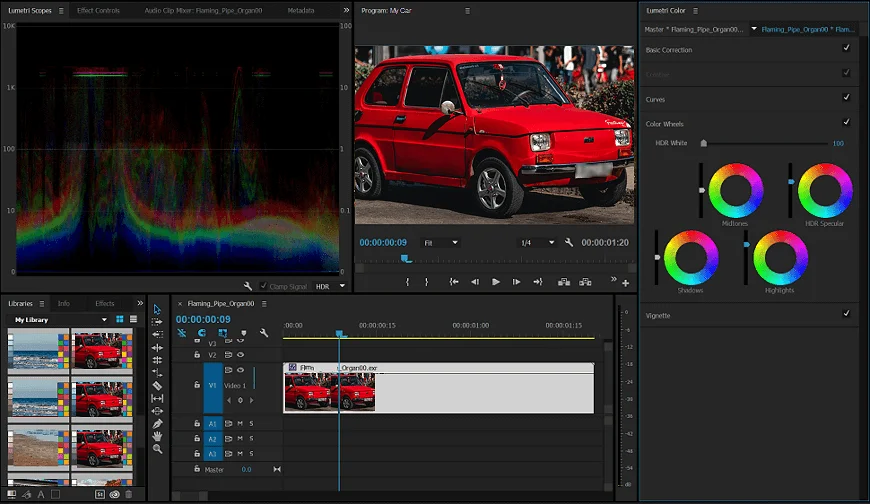
Way 3: How to Blur a License Plate in CapCut
Sometimes, installing new software on your PC isn’t an option. If so, look for alternatives, such as CapCut — a video editor that you can try online. If you ever wondered how to blur something in CapCut, here is a quick guide.
- Launch the program online. Load your video to it.
- Go to Effects in the upper taskbar, select Blur and drag it onto your video in the timeline. Hit the Export button in the upper right corner and save the video on your PC.
- Add both the source file and a blurred clip to the timeline. Carefully position the second one on top of the first one, as is shown in the screenshot below.
- Select the upper video, then go to the Mask tab. Choose Rectangle as the type of your mask and place it over the license plate you wish to hide.
And there you have it! Don’t forget to export what you’ve crafted. The program also has mobile apps for both Android or iPhone, available either on the AppStore or Google Play.
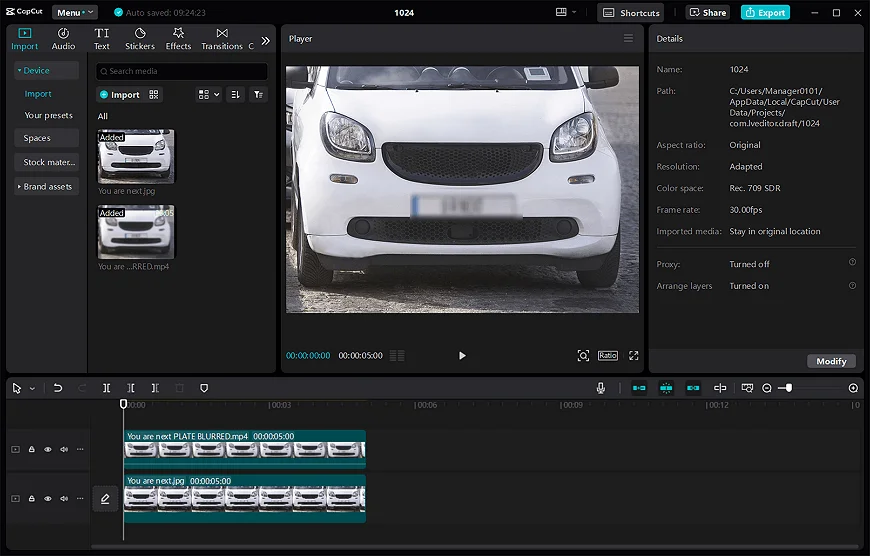
 Clip
Clip