How to Blur Video Background in a Jiff
Asking yourself, “How can I blur the background of a video?” We’ll show you the best way to do it! First, we’re going to guide you through the editing process using Clipify, an intuitive video editor for Windows. Then we’ll introduce a couple of other free and paid tools that you can try. Whether you want to add a blurry background to a vertical video or make the custom area of a video less clear, you’ll find a program that works better for you. So, let’s see the best ways to blur the video background.
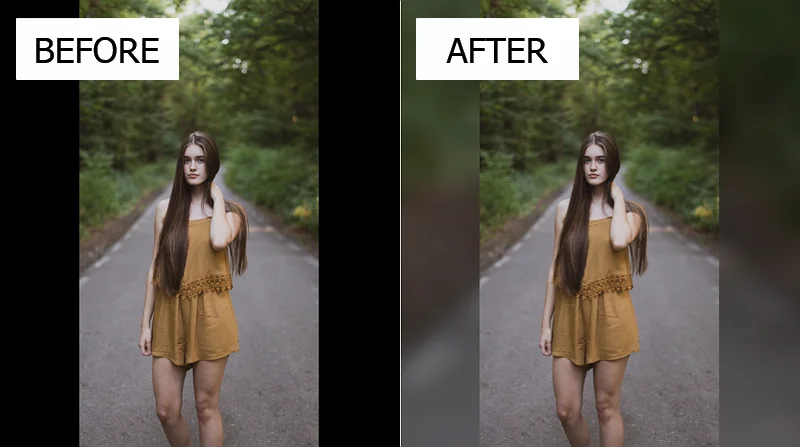
Want to blur the background of your video like in the example above? Then let’s get down to the step-by-step guide right now!
How to Blur Background in Videos on a PC
There are many programs for creating a blurry background, and Clipify is one of them. This is a powerful video editor suitable for both newbies and pros. We’re going to show you the editing process using this software step by step. To try it out yourself and quickly edit the background in your footage, follow the instructions below.
Step 1. Install the Video Editor
Use the button below to download Clipify for free. Start the installation process and launch the video editor to blur the background in your clips.
Step 2. Import Your Footage
Click Add Videos and Photos to navigate to the needed files and import them to the program. You can also add them by dragging and dropping your videos to the timeline.
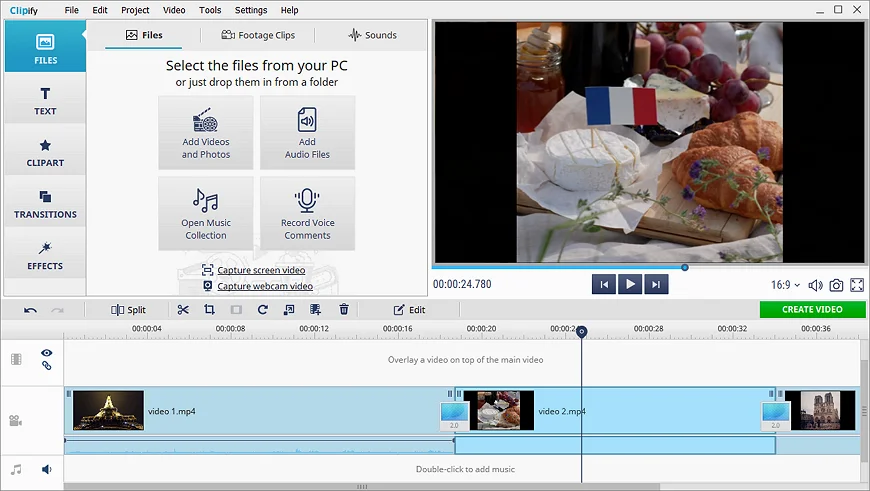
Step 3. Blur Out the Video Background
Select the video file that you need to change and hit Edit. In the General settings, select Blur Background and set the value of Blur Amount to control how detailed it looks. Then adjust the Scale setting to zoom in or out and change the brightness of the background by dragging the Lighten slider to the right or left.
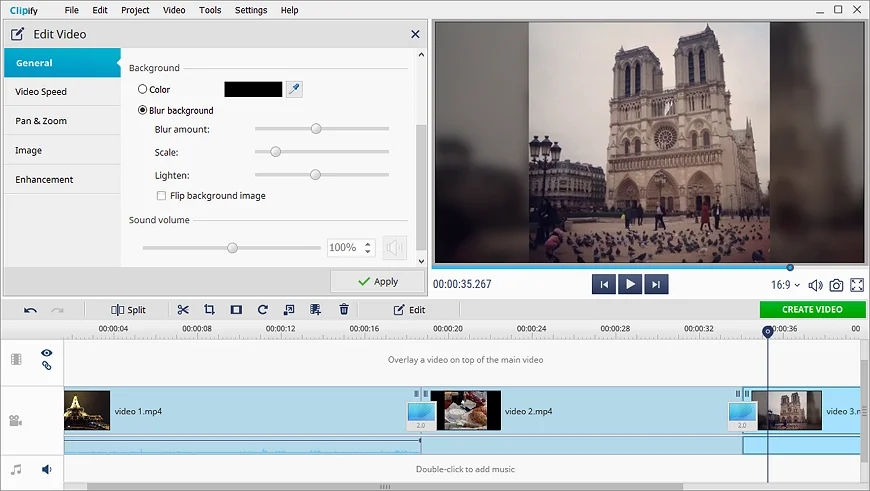
Step 4. Export the Edited Video
After you blur the background in your video, hit the Create Video button to choose the desired format and save the new video.
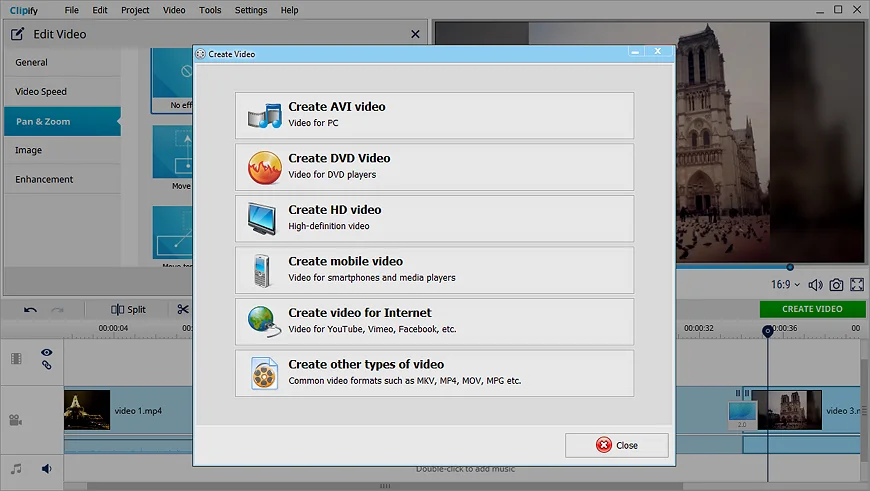
Try Other Features in Clipify
There are plenty of handy tools in Clipify that you can try out after you use this video editor to blur the background. This feature-rich software allows you to:
- change the aspect ratio of a video
- slow down a part of a video
- add a voiceover to a video
- record a meeting in Teams
- overlay a video on a video
- stabilize a shaky video
- make a video lighter
How to Make Video Background Blurry: Other Ways
Want to see some other options as well? Then let’s talk about a couple of alternatives you might like. To edit your footage using an iOS smartphone, you can try a mobile app such as Blur Video Background. It offers useful features, like pixelating parts of videos and making the background blurred. But if you’d like to know how to blur out the background in a video on Android, you need to use another app - Square Video Blur Video Editor. Its toolkit is more versatile - it lets you edit the background, add music, change the speed, etc.
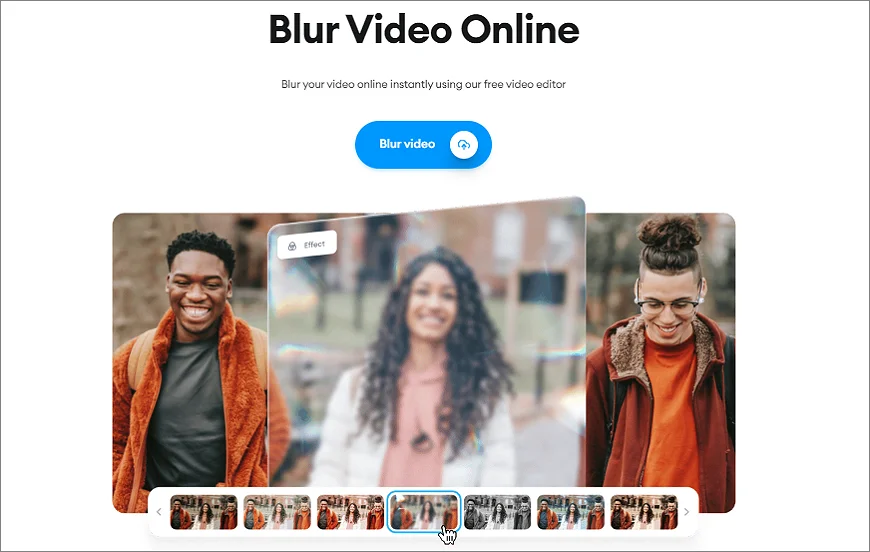
Looking for a professional-grade video editor? Don’t hesitate to try Premiere Pro to blur the video background. This software is made for advanced video montage, and it provides broad functionality, from trimming clips to automatic color correction. However, some users find the program costly and difficult to use.
But if you’re not sure about the capabilities of your computer or you want to figure out how to blur the background on a video without installing anything, then you can use Veed.io. This is a web-based platform that allows you to enhance your footage in many ways: crop and resize it, add a text caption, merge clips, etc. Veed.io is a free service, but some video editing features require a paid subscription.
Blur the Background on a Video: Summary
Now you know the best ways to customize the video background. You have a handful of suitable tools at your disposal to process clips on a computer, mobile phone, and even online. So, can you blur the background of a video quickly and easily on a PC? To do it with minimum effort, you should use Clipify, a beginner-friendly video editor. It only takes a few clicks to add a blurry background with this program, and we’ve shown you how to do it step by step.
For desktop editing, you can also use Premiere Pro for advanced users or Veed.io, an online platform. To edit videos on the go, try mobile apps for iOS or Android. So, pick the way that's most convenient for you and edit the background of your video today.
 Clip
Clip