5 Best Video Editing Software for Kids
Do you know a young enthusiast who wants to create cool videos? Or do they need a video editor for preparing A-grade school projects? Then it’s important to choose a program that suits their age and skill level. With the right tool at their fingertips, your kids can:
- Unlock their potential as creators
- Choose their future career path
- Develop digital literacy skills
- Practice storytelling
So, how do you pick a movie maker for your kids? That’s what we’re going to talk about. We’ll share some key factors to consider, so you can choose a program with no problem.
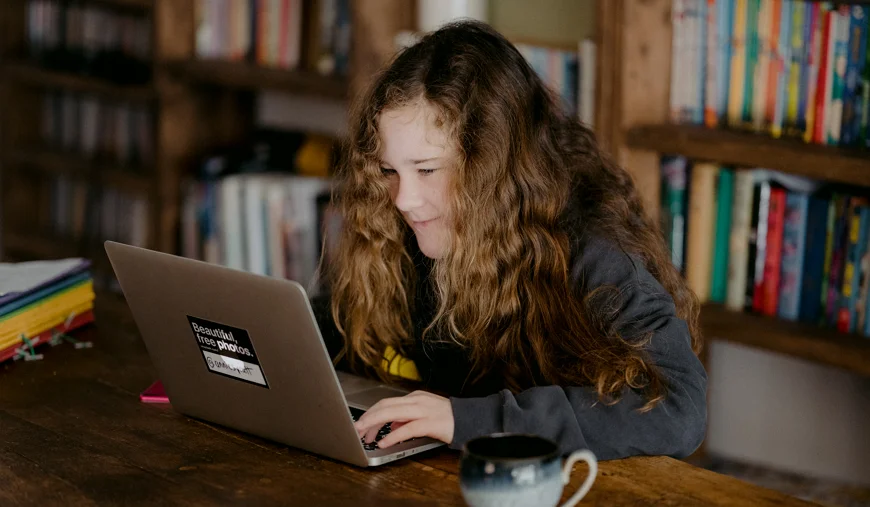
You’ll also discover some of the best video editing software for kids. This review covers desktop programs since they offer more features than mobile apps. Besides, editing videos on a PC is better for posture and can finally distract them from a smartphone screen! Now, let’s learn more about video editing apps for kids.
How to Choose Kid-Friendly Video Editors
Choosing a video editor for a kid might feel challenging - the Internet is overloaded with such tools! To narrow down the list, you can consider these aspects:
- No Internet required
It’s better to use programs that can work offline. Apart from being available at any time, such video editors are free from pop-up ads that often showcase harmful content. Kids don’t get distracted by such ads and stay focused on their projects. - Intuitive interface
Video editing for kids feels overwhelming enough, so why pressure them with a complicated program? Instead, pick a program that is more beginner-oriented. Then they will feel less stressed out and enjoy every part of the new hobby. - Crash-free video editing
If the video editor freezes and projects get deleted without being saved, your kid won’t probably feel like starting again. When picking the video maker for your kids, make sure it’s a lightweight program and your computer meets the technical requirements. Then it will run smoothly. It’s also a good idea to look up the reviews of other users on the Internet. - 100% secure
To be sure the selected program is safe, see if it offers privacy protection features. Some video editors have privacy settings that let you control who can view the videos your child creates. You should also make sure that it doesn’t automatically post videos without explicit consent. - Reasonably priced
It’s just the first attempt, so spending a fortune on a program that only helps your little one get started with video editing doesn’t make any sense. We recommend you get free or low-cost movie editing software for your kids.
Now, you can easily make the right choice. Let’s take a look at some of the best video editing software for kids we’ve compiled for you.
1. Clipify
For the first steps in video editing, your child can use Clipify. This automatic video editor has an intuitive interface that kids of any age can master right away. So, what features does it have? Here, they can effortlessly crop and trim a video, add 450+ stickers, GIFs, smileys, and clipart, merge clips, use text captions and 100+ premade title slides, apply funky filters and transition effects, and even enhance the quality of the footage.
Along with standard tools, a kid can learn how to handle some advanced tasks in just a few clicks. They include stabilizing a shaky video, changing the speed, replacing the background, screencasting, and so on. What’s more, there are lots of export options in this program: saving mobile videos, creating videos for popular websites, creating an HD video, etc. So, a kid can safely save their movies in the best quality to the PC, and you don’t have to worry about them accidentally sharing videos online.
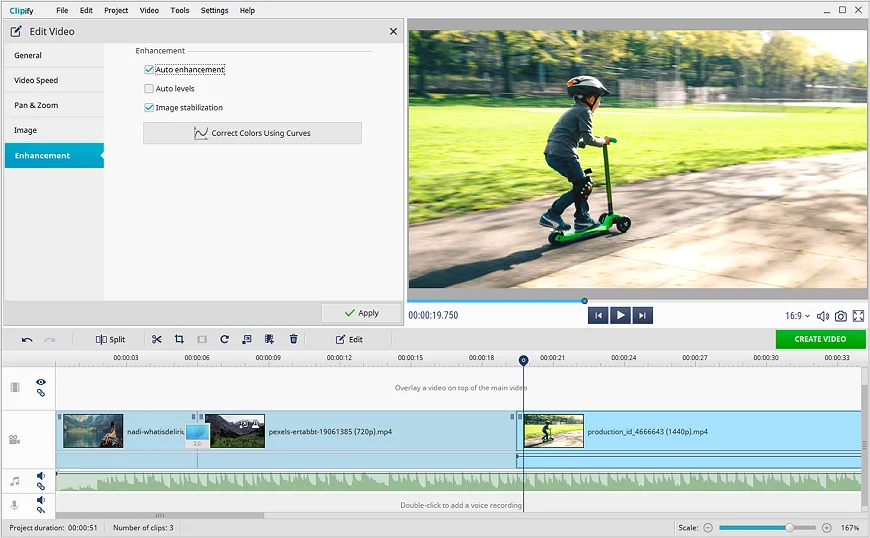
- Pros
- Easy-to-use editing tools
- Audio & screen recorder
- 500+ free music tracks
- 450+ effects and titles
- No Internet needed
- Cons
- No Mac version yet
Recommended age: 6+
Price: Free version, Standard edition - $29.40, Deluxe edition - $39.90
Our verdict: Best for safe and hassle-free video editing
2. iMovie
Another video maker for kids you should check out is iMovie, an app available for iOS and macOS devices. With iMovie, your little one can learn how to cut clips, apply filters, add text, create a slow motion effect, and more.
This video editor has a beginner-friendly interface, so it won’t take them much time to figure it out. It also lets kids directly share their clips via Email or Messages right after editing - it makes sharing easier for them, but, as young users, they might send files to the wrong person. Also, iMovie offers few output formats for saving edited videos.
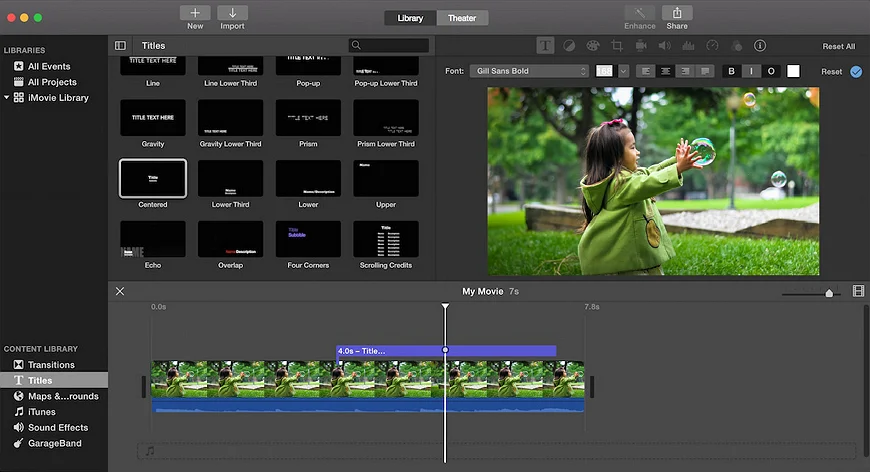
- Pros
- Clear interface
- Dozens of filters
- Mobile app available
- Cons
- Not compatible with Windows
- Few output formats available
- macOS 13.5 required
Recommended age: 8+
Price: Free
Our verdict: Best video editor for kids editing footage on Mac
Does your kid regularly visit online classes and webinars? Then you might want to see how to record a webinar to make sure they don't miss any important information.
3. Animotica
To begin the video editing journey, one can also use Animotica. This movie maker for kids offers such features as video trimming, splitting, joining clips, adding music and voiceovers, scaling, rotation, and color adjustment. There are also lots of transitions and effects a young user can enjoy adding to their own projects.
However, Animotica has an interface design that is different from standard video editors. So if you’re considering a program just as a starting point before the kid moves on to advanced software, then Animotica might not be suitable for you. The kid will have to learn everything from the very beginning after switching to another platform.
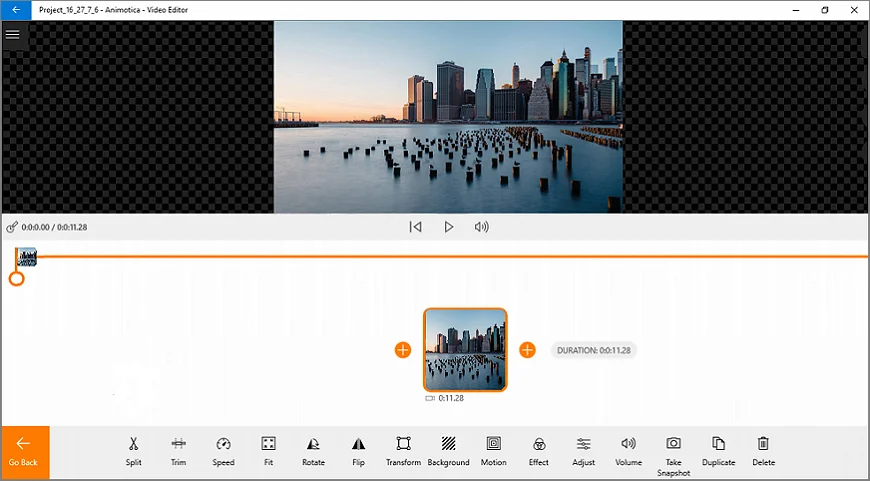
- Pros
- 4K export support
- Over 50 transitions
- Kid-friendly interface
- Cons
- Limited music choice
- Available for Windows 10 only
- Watermark in the free version
Recommended age: 3+
Price: Standard edition - free, Lifetime Pro License - $15.99
Our verdict: Good choice for young users who want to have fun tweaking videos
4. VideoProc Vlogger
For easy video editing, VideoProc Vlogger is also a good option to consider. With this program, kids can make pro-level projects: correct colors in their footage, add a soundtrack, apply transition effects, cut clips, compress videos, etc. You can install it on both Windows- and macOS-powered computers.
This desktop video editor doesn’t require an Internet connection, so you don’t have to worry about in-app purchases or inappropriate ads. But despite the ease of use, the interface might seem dark and boring to a kid, so they can feel less excited about editing movies with VideoProc Vlogger. Also, the collection of titles in this software is rather limited.
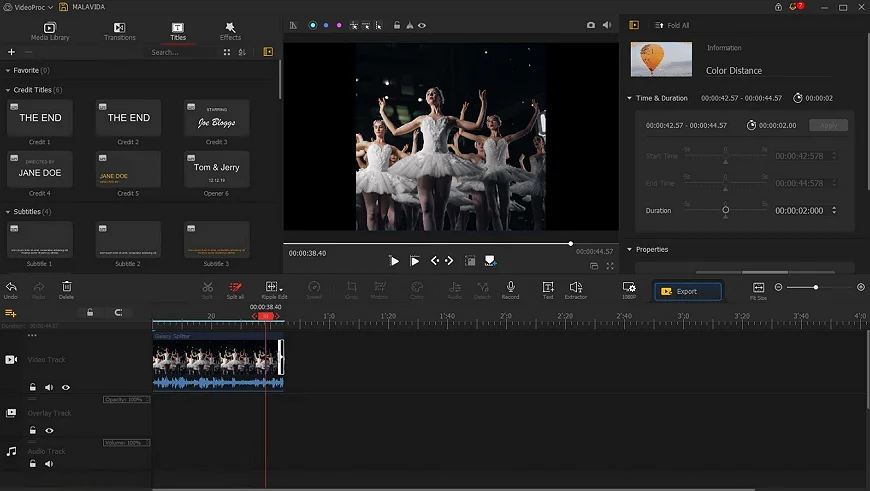
- Pros
- Extensive toolkit
- Works offline
- Cons
- Clunky interface for a young user
- Few title slides available
Recommended age: 7+
Price: Free
Our verdict: Perfect for school assignments, but not entertaining enough for hobbyists
The new generation prefers creative ways to congratulate each other, such as e-cards. This is how to make video greeting cards kids can send to their friends and classmates.
5. Microsoft Photos
If you want kids video editing software to be as simple as possible, then Microsoft Photos might meet your needs. For example, it lets you get rid of unnecessary parts of your footage, type in your text, slow down your clips, and stylize videos with trendy filters.
This is a free program that you can download from the Microsoft Store. It doesn’t have a Mac version, but it allows you to connect with your iCloud account. But keep in mind that there are no advanced tools for creating eye-catching movies - Microsoft Photos is more suitable for minor adjustments.
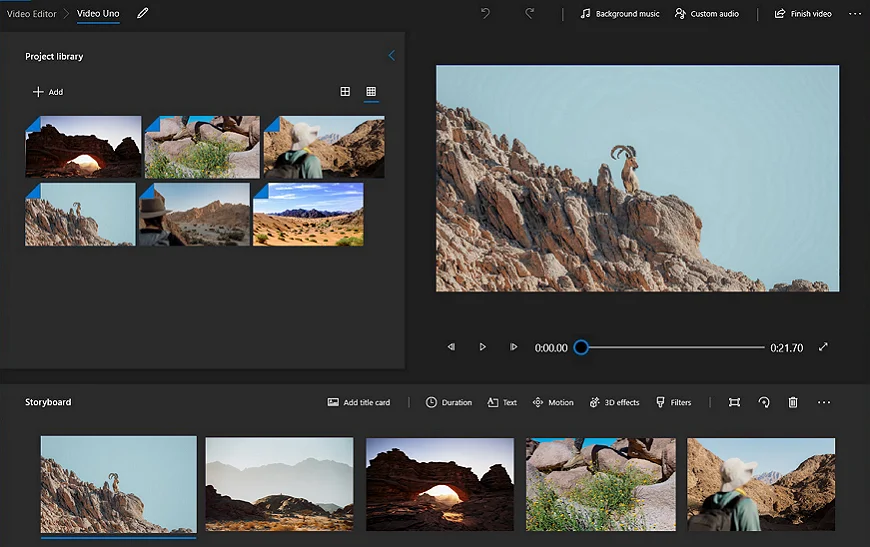
- Pros
- Well-organized catalog system
- Connects to iCloud Photos
- Cons
- Few formats supported
- Only basic tools available
- Made solely for Windows
Recommended age: 10+
Price: Free
Our verdict: Good learning tool but with few video making features for kids
Best Video Editing Software for Kids: Conclusion
The first video editor a young creator uses might help them develop their talents or even determine their future career! So it’s crucial to pick a program that perfectly suits their personality and age.
You’ve discovered some of the best movie makers for kids that are safe and rich in features. They provide different sets of tools and have different technical requirements that you need to consider. You’ve also explored some other factors for choosing a secure and convenient video editor for a kid.
Now, you can easily decide which software works better for your child or student. So, look through the options one more time and help the new generation open a new world of video editing today!
 Clip
Clip