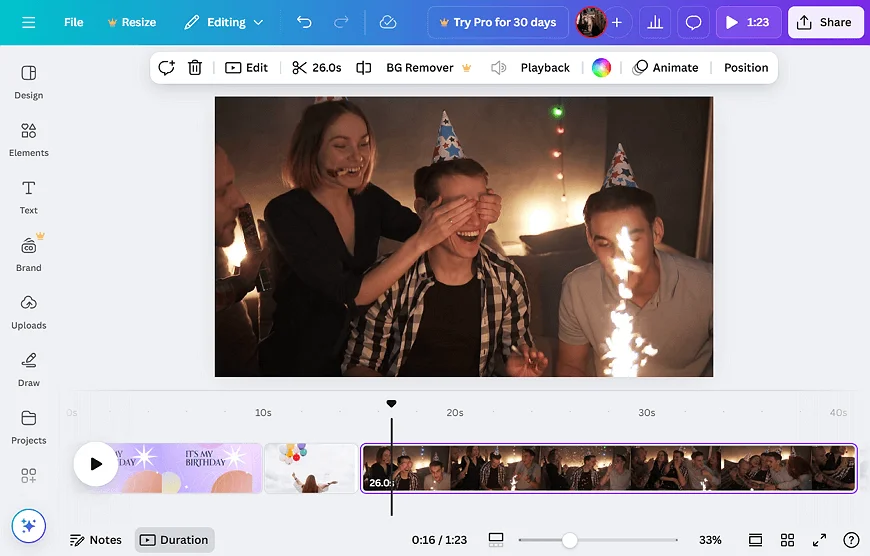How to Make a Video Compilation
Want to share the footage of a birthday, graduation, or another event without boring your audience? A dynamic and engaging video compilation is a great option! What is a compilation video? It’s a creative blend of pictures, clips, and other elements, such as background music, titles and captions, or visual effects. The final product can be a great happy birthday compilation video or a highlight reel. And the tools you need to craft one are out there!

Below, we’ll take a look at some of the solutions that allow you to create a video compilation. You can then publish your work on Instagram, TikTok, or YouTube. And if you’re on the go, we’ll also cover online tools and mobile apps that make it easy to produce your videos no matter where you are. Now, let’s explore how to put together your compilation video step by step!
1. How to Make a Compilation Video on PC
We’ll start with Clipify — a powerful yet easy-to-navigate tool. This automatic video editor lets you cut and merge clips, add music, apply over 450 effects and filters, insert titles, subtitles, stickers and GIFs. Beyond basic editing, it offers advanced features like stabilization for shaky footage, webcam recording, and a built-in collection of 200+ tracks. In short, Clipify is the very tool you need to craft an attractive video greeting card for your loved ones.
Now that you know what Clipify has to offer, let’s dive into the steps to make a video compilation using it.
1. Download and Install Clipify
Select clips and materials you wish to use in your compilation. Once you are ready with it, download and install Clipify. The installation process is quick, and once the program is running, you’ll be ready to start your video creation journey.
2. Import Your Files
Open Clipify and import your selected clips, photos, and any other media you want to use. If you are aiming for a sports reel, you might want to put together short video snippets with action-packed moments. A wedding compilation, on the other hand, might benefit from a mix of photos and heartfelt clips, even if they’re a bit longer in duration.
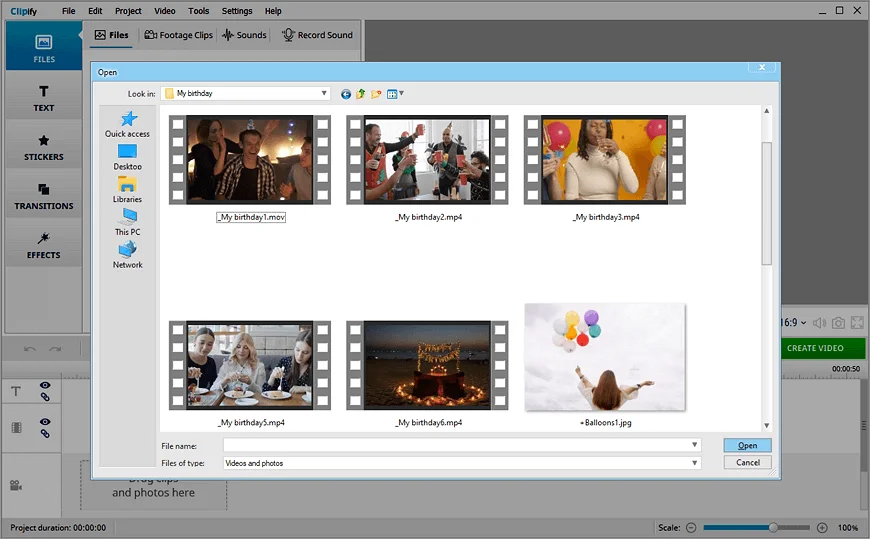
Simply drag and drop your files into the program’s interface, and you’ll see them lined up in the timeline, ready to be arranged. You can import files in various formats — Clipify will handle it all.
3. Make a Video Compilation
Now comes the fun part! To create a video compilation that flows seamlessly, start by arranging your clips in the timeline. Cut out unnecessary parts, merge clips together, or reorder them to tell the story you want. Videos you’ve recorded using your phone can be added, too: just make sure you turn your vertical footage to horizontal. Add some fancy transitions between clips to make your compilation smooth and engaging — you can use shape wipes or “split-flip.”
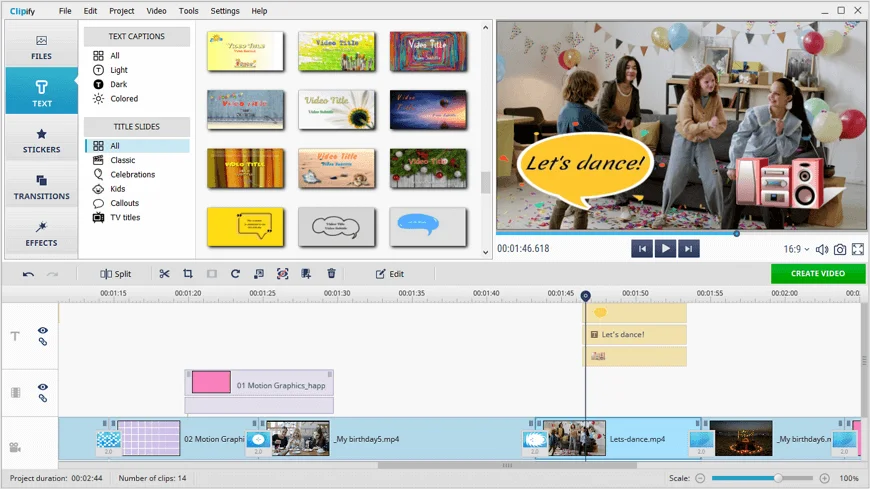
Captions and titles not only provide context — they make your video more structured. You’ll find both elements in the “Text” tab. Use “Text Captions” to add text comments directly to your footage and experiment with colors, fonts, and styles. Apply “Title slides” to separate your compilation into logical sequences — such as “Guests arriving,” “The ceremony,” and so on. There’s a big difference between watching a disorganized stream of images and experiencing a well-structured presentation broken into clear chapters.
4. Add Effects and Music
Once your clips are arranged, it’s time to enhance your video with captions, effects, and music. Clipify offers effects to suit any taste, from “Old film” and other vintage filters to whimsical options like “Warm print” or “Misted lens.”
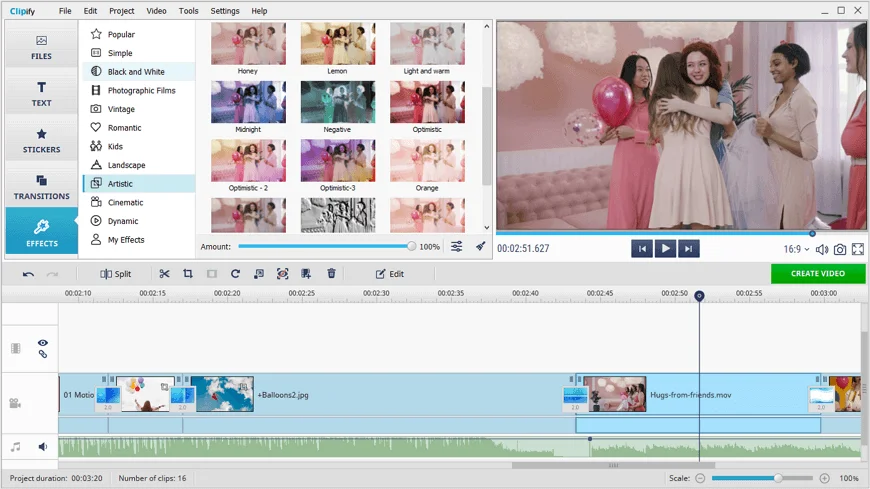
Add background music from the program’s extensive library and incorporate sound effects to make your video more immersive. For instance, applying a "drum roll" before key moments and a "fanfare" to celebrate achievements can enhance slideshows commemorating special occasions like graduations. You also can record your own music or voice-over commentary using the built-in tool and then mix two or more soundtracks on the timeline.
5. Export and Share Your Compilation
Finally, export your video compilation in your preferred format. Clipify gives you various export options depending on how you plan to share your video. It could be for social media, YouTube, or just for personal use — whatever it’s aimed for, Clipify ensures that your video is ready to go. Once exported, you can share it with friends, family, or your audience with ease.
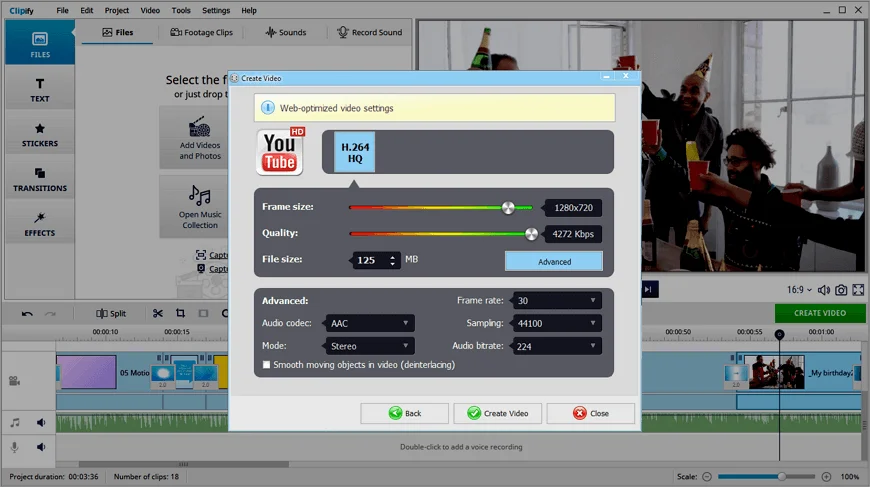
That was not that hard, right? And this is by no means all the program has to offer. Wondering how how to overlay videos? Clipify lets you effortlessly create a “picture-in-picture” video, too — a great feature for educational aids, tutorials or materials for people with hearing impairments. You also can put sound over video quite easily. This works if you wish to combine your voice with some relaxing music or if the original video sound is poor and indistinct.
Using more tools like Chroma Key for background removal and a variety of video editing effects, you would give your videos a polished, finalized look. Clipify supports multiple formats and ensures that even complex edits are straightforward, making it a solid choice for both beginners and advanced users.
2. How to Make a Compilation Video on iPhone
There are numerous editing tools that let you merge clips and share your creation on your iPhone. Video compilation apps like iMovie, CapCut, or 1 Second Everyday provide easy-to-use features, allowing you to edit on the go. However, one challenge you might face is performance limitations, especially when working with large, high-quality clips. High-resolution videos can sometimes cause your iPhone to slow down or overheat, which can affect the editing process.
Despite this, the task is still manageable, and the right tools can make it quite straightforward. This is how you create a video compilation on your iPhone with iMovie:
- Open the app (pre-installed by default on your Apple device).
- Import the clips you want to use from your camera roll.
- Arrange the clips in your desired order.
- Trim and edit the clips, adding transitions or effects.
- Add music, sound effects, or voiceovers to enhance the video.
- Review and export your video to your camera roll or social media.
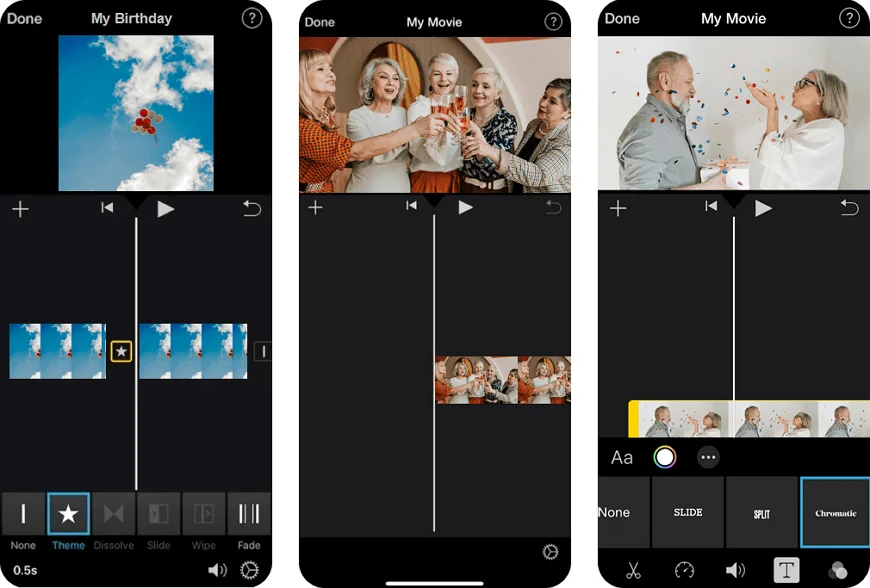
3. How to Make a Video Compilation on Android
Making a video compilation on an Android device is entirely possible thanks to several capable editing apps, such as InShot and Kinemaster. These video compilation editors offer a range of tools to help you merge clips, add transitions, and apply music. However, the way these apps are designed encourages users to make purchases in order to unlock premium features that are not available in the free versions. Despite this, an app for Android can still produce convincing results with the right approach.
Here’s how you create your own compilation with InShot:
- Import the clips you want to use from your gallery.
- Reorder the clips on the timeline; trim and edit them.
- Add effects, such as filters, transitions, and stickers. InShot offers a range of text styles and animated titles. (It also has its own music library, but the selection is somewhat limited.)
- Review and export your video to your device or social media. Ensure sufficient storage space is available, as exporting in InShot can result in large file size.
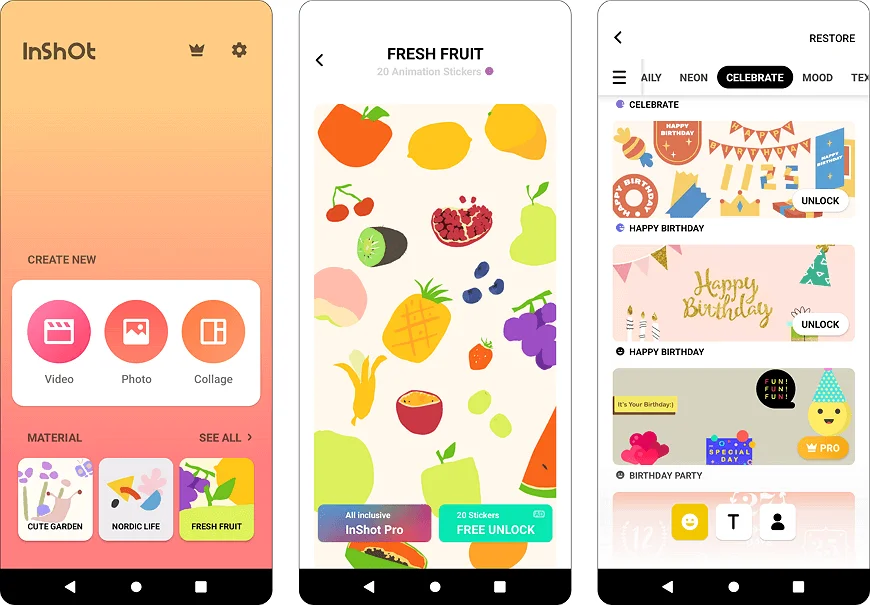
 Clip
Clip