Best Video Editing Software for Windows 11
Since Windows 11 appeared on the market, it’s getting more and more popular with Windows users. And those who enjoy video editing are no exception. Then some questions inevitably come up. What software to choose? Paid or free? Amateur or pro-level? What functions should it have? We know, it can be too challenging to find a video editor that would perfectly suit you.
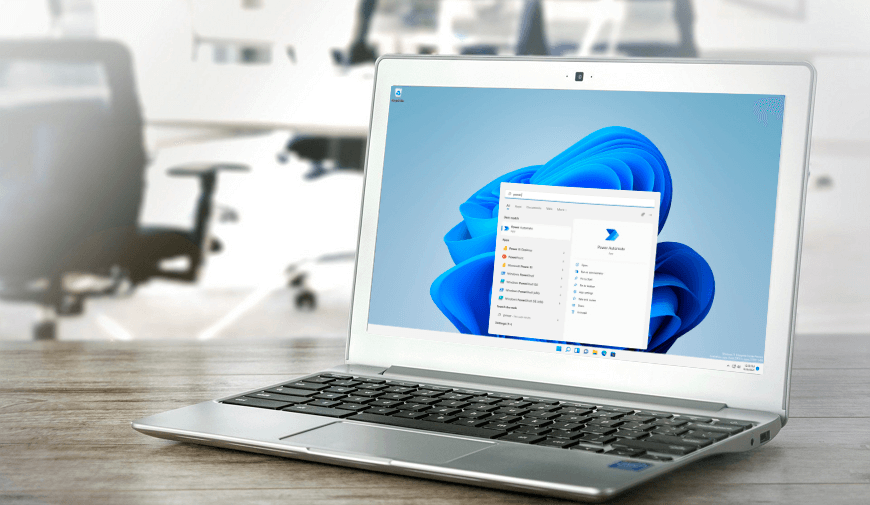
So we’ve done the research for you and tried different beginner- and pro-level, free and paid programs to handpick the best video editors for Windows 11. Most of the editors on our list are either free or have a free version. So it won’t cost you a cent to turn your footage into a colorful short film. In case you want a professional costly tool, you’ll also find video editing software for Windows 11 that perfectly suits you. Dive in and learn a number of criteria that a reliable video editor should have. Then explore our top 10 programs and pick the software that meets your needs, taste, skills, and budget and unleashes your creativity.
Video Editor for Windows 11 - Key Points
Whether you’re a complete newbie or a pro at video editing, you equally need reliable software. So let’s have a look at the most essential features of a handy video editor:
- Simple and intuitive interface
The video editing software you use on a Windows 11-based PC should have a clear interface. This way you’ll easily start creating your short film and get the result faster. Editors with an intuitive interface save much time just because you can access all the basic and sometimes advanced functions the moment you open a footage with the program. - Special effects, transitions and music
Those all are really important to make your clips juicier, jazzier and more attractive. Just imagine turning a dark footage brighter in a couple of clicks or adding a catchy tune to set the mood of your short movie. Cool transitions can also help glue your viewers to the screen and watch your video till the very end. - Captions and titles
If you produce video advertisements, you may need to add some important text information to your footage. Or maybe you want to tell a story with your amateur or pro video. Then funny captions or meaningful titles are the best way to make your videos speak. Lots of templates within the Windows 11 program will help you easily do this job. - Available tutorials
Sometimes it can be quite tricky to get acquainted with some video editing features or find the functions you need right now. So, to make this job easier there should be some clear explanations and step-by-step guides. They can also provide you with more creative ideas and upgrade your video editing skills. - Support for different video formats
Since different devices produce videos in different formats, a reliable video editor for Windows 11-based computers should be able not only to export your clips in various formats but to import them as well. This way you won’t need to waste time looking for a video converter, but you’ll be able to start enhancing your videos straightaway.
Since we’ve outlined the most important criteria, it’s high time to dive in and have a closer look at the best movie editing software for Windows 11.
1. Windows Video Editor - The Best Basic Tool for Beginners
Windows Video Editor is probably the first movie making software for Windows 11 that comes to mind when you think of programs for Windows. Good news, you won’t need to download and install it on your PC. This video editor comes pre-installed on Windows 10 or higher. The software allows you to crop, cut, and trim your footages, add a Slo-Mo effect and rotate your video. In case you want to edit your short movies further, you can apply simple video effects, add music and animated text styles to your clips as well as doodle and draw on your videos.
There are some step-by-step tutorials on the official website. To start editing with this simple video editor for Windows 11, first, you’ll need to find this program on your PC. To do that, just type video editor into the Search bar and click Video Editor. Alternatively, you can use the Start Menu to open the program. Then click New Project and add a video. An auto-preview tool will help you better control of all the changes you make while editing your clip. Just click Finish Video to save your short movie when you are happy with the result.
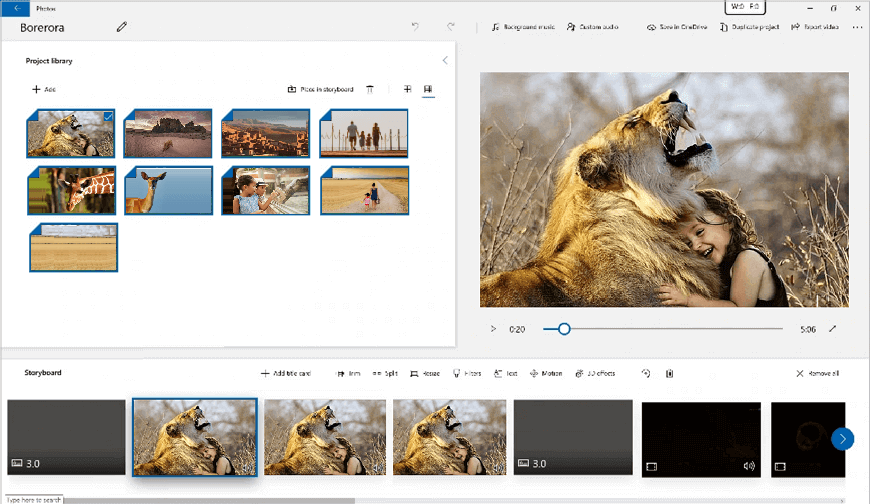
Price: Free
Conclusion: This video editor is quite suitable for really quick and basic video editing, but if you need more, it’s better to opt for a more powerful program.
2. Clipify - The Best Freeware for Newbies and Pros
Clipify is one of the best video editing apps for Windows 11 that you can use for free. Due to its user-friendly interface, you can easily dive into editing your short movie. With the helpful built-in wizard you can create your short movie in a couple of clicks. The editor lets you crop, cut, and sew your videos in a few clicks. With Clipify, you can color correct your footage, change its speed and even swap the background of your clip with the Chroma Key function. What’s more, Clipify won’t take much hard drive memory and is free to use.
Start with downloading and installing this free video editing software to your Windows 11-based PC. Then run the program and open the video you want to edit. Now you can enhance a video to your taste: choose a catchy soundtrack from the built-in music collection, apply ready-to-use filters and transitions as well as stabilize your video. You can also add different titles to make your short movie speak for you. There are step-by-step tutorials on the official website.
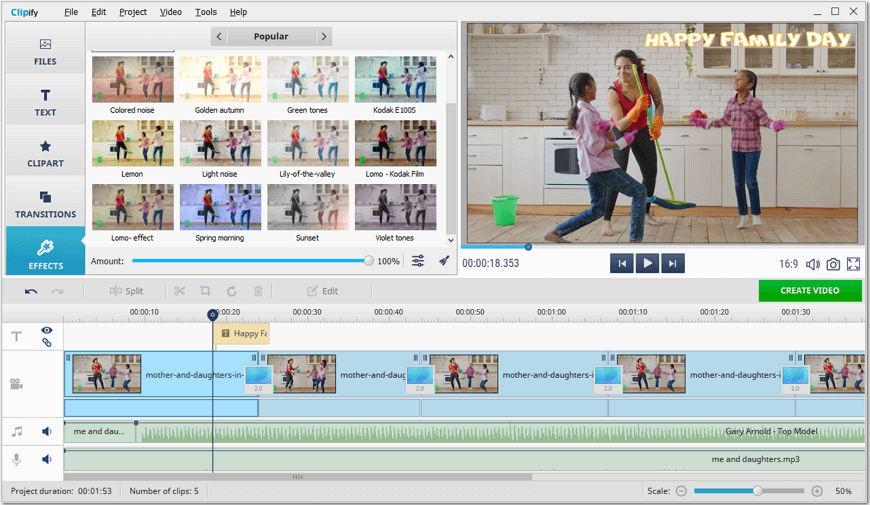
Price: Basic version - free, paid versions start at $29.40
Conclusion: If you’re looking for a reliable and handy editor to create awesome videos, then Clipify is the right choice. The program allows you to edit your video fast and even in the free version of the software you’ll be able to make use of lots of features.
3. Adobe Premiere Pro - The Best Video Editor for Professionals
Adobe Premiere Pro is definitely one of the most famous software for video editing. But it can be frustrating to grasp even the basic features of this pro-level program. Luckily, there are built-in hints and tutorials available on the official website. You can use a wide range of Adobe Premiere Pro tools, pre-installed transitions and effects and add animated titles to your movies. The Scene Detection function makes it easier to crop your video automatically.
Since there’s no lifetime license available, the only option to get this fully-packed movie editing software is to buy a costly monthly or yearly subscription. When you’ve paid for the chosen subscription plan and installed the program on your Windows 11-based PC, you can start editing your footage. Open the video you need to edit. You can cut, trim, and crop your video, make it faster or slower and add titles. The editor allows you to make different transitions, swap the background or add a picture-in-picture effect. Once finished, save your creation.
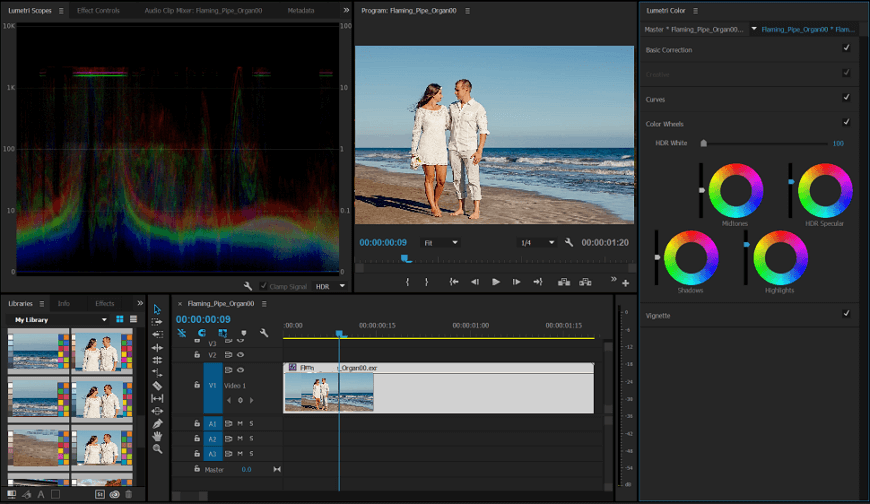
Price: Standart version - $20.99 per month
Conclusion: This not cheap software is aimed at video editing on the professional level and can be quite complex and expensive for home use or amateurs.
Would you like to include webcam videos in your footage? Then read this article to learn how to record a video with a webcam using 5 different tools.
4. CyberLink PowerDirector 365 - The Best for Simple Editing
CyberLink PowerDirector 365 is a movie creator available in two versions: free and subscription-paid. If you’ve had some experience working with non-linear video editors, you’ll easily grasp the basic functions of this program. CyberLink PowerDirector 365 allows you to add animated titles and filters or combine several clips into a video collage. What’s more, with this software, you can perform lens correction, stabilize your footage and change its speed.
When you’ve started the software for Windows 11 on your PC, just open the video you need. You can begin with fixing colors and tones of your clip. Then add some filters to your footage with a simple drag-and-drop. But in case you want to get access to constant updates and a collection of royalty-free clips from Shutterstock library, you’ll need to purchase a subscription.
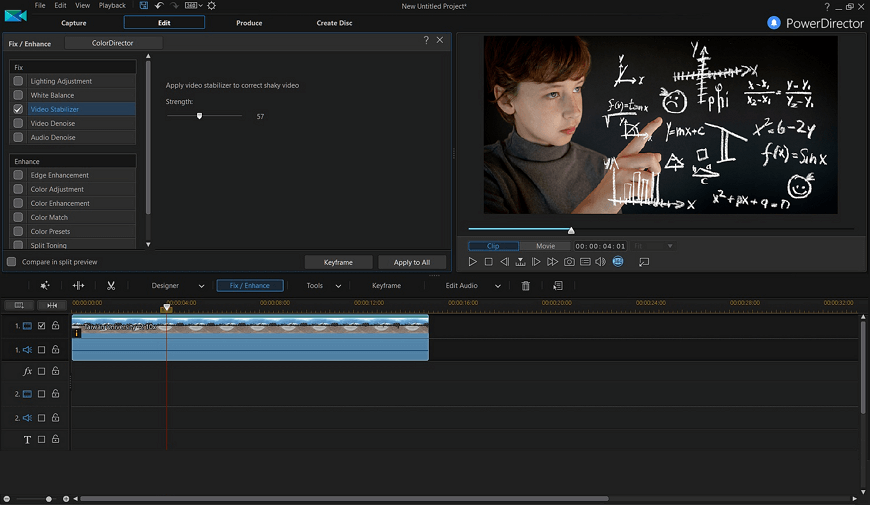
Price: Standart version - free, Pro version - $4.33 per month
Conclusion: CyberLink PowerDirector 365 is one of the best budget video editors, since you have the access to basic features in the free version of this program. Nevertheless, the software can be quite challenging for novices in video editing.
Need to improve colors of your video, stabilize your footage or add some catchy music to your clip? Learn how to enhance a video quality and save your short movie in a click.
5. VSDC Free Video Editor - The Best Software for Low-End PCs
VSDC Free Video Editor is a free video editing app for Windows 11 that works with low graphic resources. It can be quite challenging to find some of the necessary functions since they are hidden in the sub-menu. So it’s better to get familiar with at least the basic features of the programm before you start editing your movie. With VSDC Free Video Editor, you can cut and merge your videos, apply some visual and audio effects or filters and add a catchy soundtrack.
When you’ve installed this free video editor, you take advantage of all the basic features. If you want to change the background of your video, just use the Chroma Key function. Keep in mind that this handy tool is only available with the new version of this software. Unfortunately, there’s no preview window, so you can’t fully control all the changes you're making to your clip.
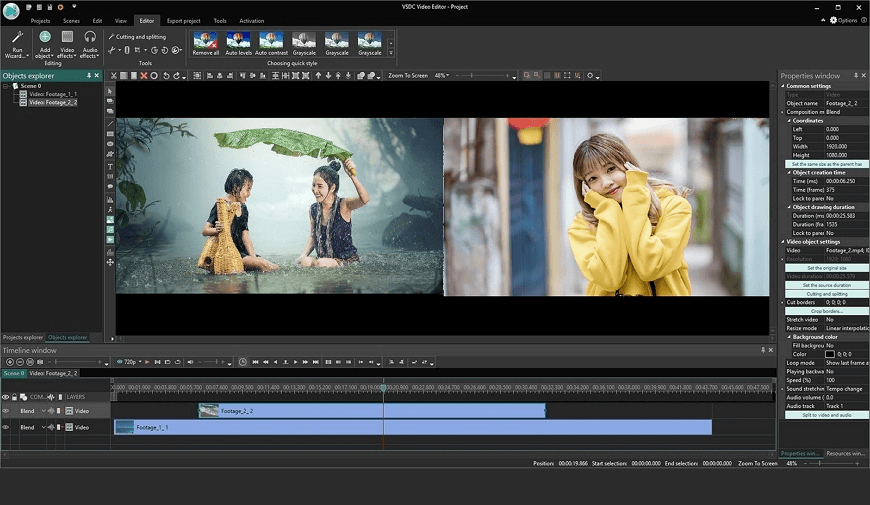
Price: Standart version - free, Pro version - $19.99
Conclusion: VSDC Free Video Editor is a handy tool if you make only fun short movies. Otherwise you’ll need a more powerful program to edit your movies on a more advanced level.
6. Blender - The Best Open-Source Program for Animation
Blender is free open-source video editing software for Windows 11 that is mostly famous for its 2D and 3D animation functions. So the video editing process can be quite complex. The software allows you to create 3D animations, splice and cut your videos and perform color grading. You can also make use of a large library of visual effects. Even though video editing with Blender can be quite cumbersome at first, there are quite few tutorials available.
When you’ve learned the basics, it’s high time to start creating your movie. Open your footage with the editor. Then you’ll need to create a new object track to apply effects, enhance colors or swap the background with the Chroma Key feature. Sounds quite difficult? Actually, it takes some time to grasp even the main functions of this editor.
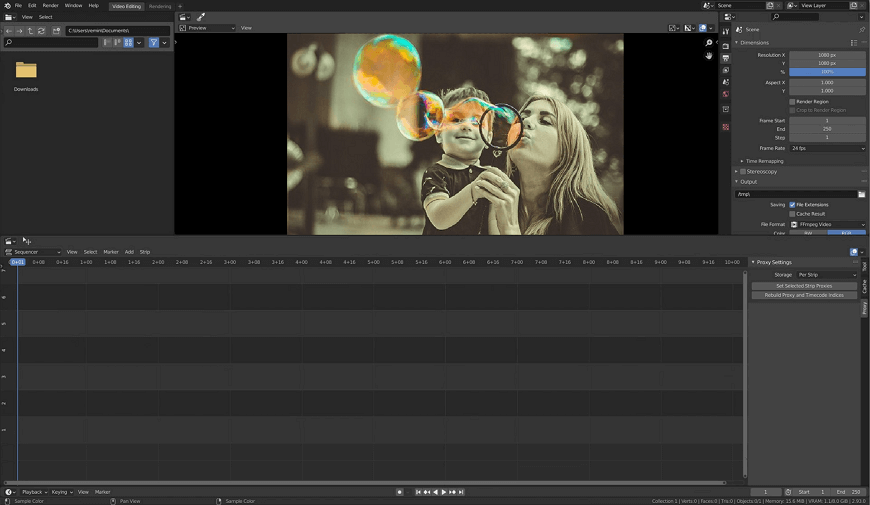
Price: Free
Conclusion: Blender is more suitable for making 2D or 3D animations than for video editing. Nevertheless you can use this program to create short movies on an intermediate level.
7. HitFilm Express - The Best Software for Advanced Amateurs
HitFilm Express is a mostly free video editor for Windows 11. Though the software can boast quite a vast free VFX toolkit, there are advanced features that you’ll need to pay for. Since there is no lifetime license, you can buy the features you need. What’s more, the software isn’t a lightweight one, and it can sometimes unexpectedly crash while editing. To be sure that you don’t lose any changes you’ve made, it’s better to manually save your movie from time to time.
When you’ve installed HitFilm Express on your PC, open the footage you want to edit. You can start with splitting or trimming your footage if necessary. Then you can color correct your clip or apply more than 180 editing effects to your 2D or 3D video. In case you find some features quite difficult to use at first, you can watch tutorials on the website.
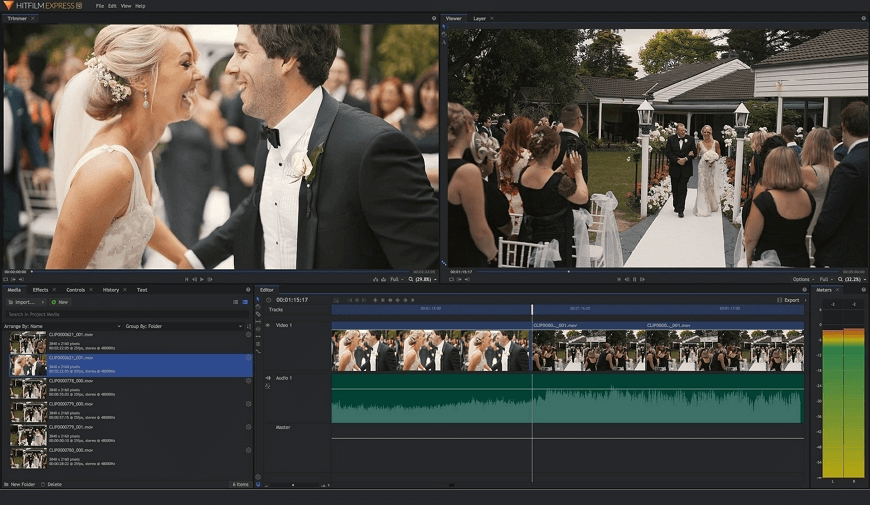
Price: Free
Conclusion: Even though HitFilm Express is advanced video editing software for Windows 11, it isn’t aimed at professionals. It’s a handy, but quite tricky tool for home use.
Did you record a video in the MKV format? Then don't hesitate to perfect your footage by following 6 easy steps from this guide about how to edit MKV files.
8. OpenShot - The Best Video Maker for Medium Level Users
OpenShot can be quite challenging for complete newbies, but the software suits those with some video editing experience. This video maker for Windows 11 allows you to perform some simple changes to your footage. You can trim, rotate, resize or scale your video clips. The live-time preview will make the editing process a bit easier. So you can have more control over the changes you’re performing to your short movie.
If you’ve already installed the editor on your computer, you can add videos, pictures, and music by an easy drag-and-drop function. Then apply some digital video effects, improve brightness and add watermarks. In case you have a video shot against a green or blue background, you can use the Chroma Key tool and change the backdrop of your movie. To faster grasp the functions of OpenShot, you can have a look at a few available tutorials.
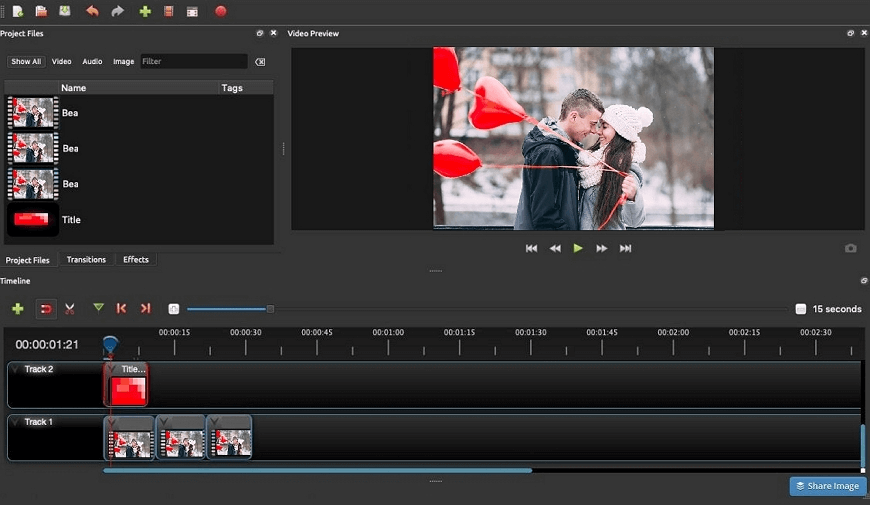
Price: Free
Conclusion: Since this editor has enough advanced features, it’ll take you some time to get familiar with it. What's more, you'll need to get used to the program with its every update.
9. DaVinci Resolve - The Best Editor for Making Commercials
One more professional-level Windows 11 video editor on our list is DaVinci Resolve. With this program, you can trim and merge videos, make them faster or slower, and fine-tune your footage to your taste. DaVinci Resolve allows you to apply various transitions, effects, and titles to your videos, as well as color correct your short movies. There are two versions of this software: you can get the free DaVinci Resolve or buy a DaVinci Resolve Studio.
Already installed the program on your computer and ready to dive into video editing? Then start the software and add your clip by a simple drag-and-drop. Now you can edit your footage on the timeline. Apply filters, add a title and a soundtrack to your short movie. When finished, save your clip to your hard drive. One more convenient feature of this editor for Windows 11 is the possibility to organize all the videos into folders. So you can arrange them the way you want.
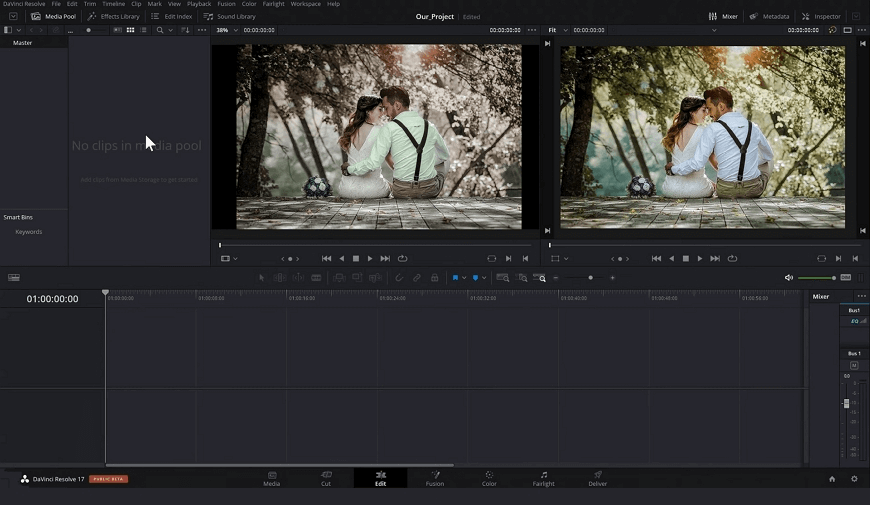
Price: Standart version - free, Pro version - $269
Conclusion: DaVinci Resolve can be a good choice for professional video editing and creating commercials or narrative videos. But if you need a reliable video editing program for occasional use, it’s better to choose something else.
10. Lightworks - The Best Video Editor for Creating Simple Clips
Lightworks is one of the best movie editors for Windows 11. The free version of the software is already packed with basic tools that can be enough for creating simple films. In case you want to fine-tune your footage on a more pro-like level, you’ll need to buy a subscription. With the Pro version of Lightworks, you can get access to a stock music library and edit a wide range of video formats and export them in different resolutions.
The program lets you trim videos, make them slower or faster, and perform color correction. In the paid version of the software, you can not only add music to your short movie but edit your audio as well. Since the learning curve is quite steep, you may need to check out available video tutorials before you start editing. Unfortunately, most of them can’t provide enough help. The only solution is to use the active users forum and get some advice there.
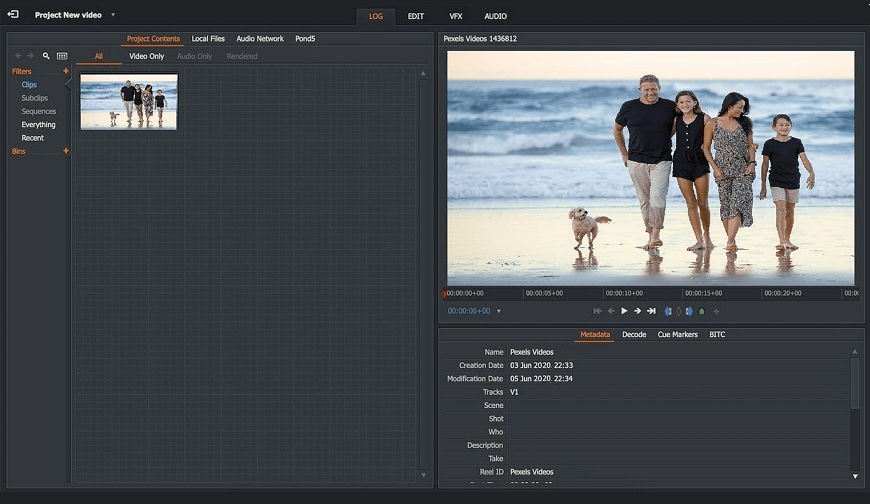
Price: Standart version - free, Pro version - $24.99 per month
Conclusion: Even though the software is quite well-equipped, it still lacks some important functions. So Lightworks can be a good choice for home films, but not for commercial projects.
The Best Video Software for Windows 11: Resumé
Now you’ve explored the top 10 video editing software and can easily pick one for you. You can choose a video editor based not only on your needs but the price of the software and the range of its functions as well. Let’s sum up the top features of the programs we’ve described above:
In case you’re looking for a full-packed professional editor, no matter what the price is, then Adobe Premiere Pro can be the right choice for you. Want to add lots of titles and captions to your videos? Then opt for VSDC Free Video Editor. Need an editor just for some really basic video editing? Then use the built-in Windows Video Editor. In case you enjoy creating 2D and 3D short animated films, Blender is one of the best possible options.
If you're quite an experienced amateur and have already done some video editing, give HitFilm Express a try. Enjoy making simple video clips and don’t need any advanced tools? Then opt for Lightworks. Want to create more complex movies? Then pick OpenShot - it's one of the best software for video making on an amateur level. Need an editor with more advanced functions, then DaVinci Resolve is definitely worth a try.
In case you want to get a well-packed editor for free, there’s Clipify. This video editing software suits users of all skills. Due to the clear and intuitive interface of the program, you won’t need to spend hours trying to find the tool you need. So you can start creating your movie the moment you’ve opened your clip with this editor. If you want to sew, cut, and trim your videos, improve the quality and swap the background in a few clicks, then Clipify is the right choice for you.
 Clip
Clip