How to Make a Highlight Reel – Easy Solutions
Whether it's for a sports season, a special occasion, or a personal project, it makes perfect sense to watch the high points of those events. One easily gets bored with long, everlasting videos of a graduation or a wedding ceremony — after all, the audience wants to see only the juicy parts. So, what's the solution? Learn how to make a highlight video!
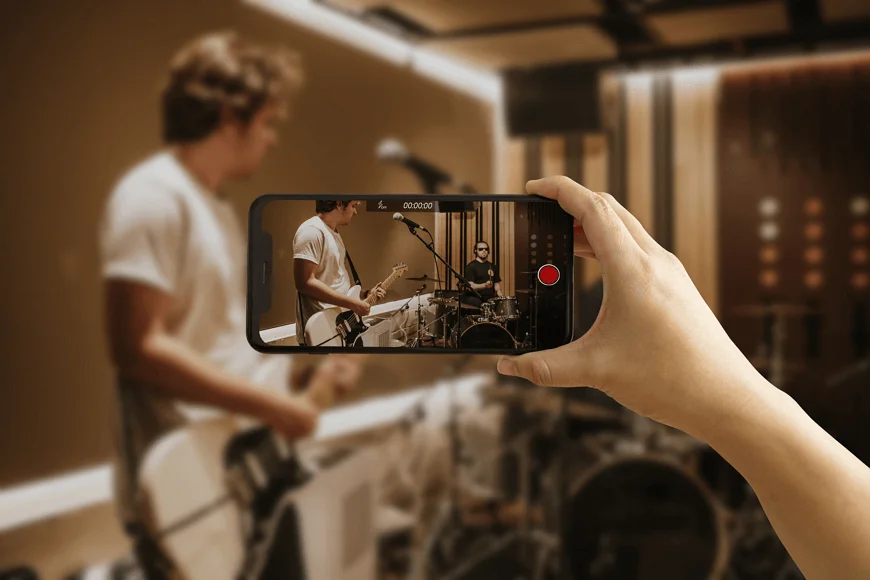
There are quite a number of types of highlight films, as well as different ways to create them. In this article, we will have a look at those types and suggest some popular highlight video makers. A couple of practical tips come as a bonus.
7 Main Types of Highlight Videos
Before you find out how to make a reel from highlights, let’s first take a look at the 7 essential types of them. Highlight videos differ depending on the social media they are intended for (YouTube, Instagram, Linkedin, etc.) and on what you wish to achieve by recording them. Here are some of the popular categories:
- Sportreels
These videos capture the most thrilling moments of a soccer, football, volleyball or basketball game, showing its key moments and scores. They provide a quick recap of the event, serving as a teaser for the fans. They also can be used as sports recruiting videos, allowing the athletes to showcase their skills. - Event Videos
You make them if you wish to summarize significant moments from conferences, concerts, or corporate meetings. They often include speaker highlights, audience reactions, and essential presentations to encapsulate the event's atmosphere. - School/Graduation Reels
Here is an option to create a keepsake for graduates, featuring speeches, award ceremonies, and memorable moments with classmates. - Gaming or Stream Highlights
These reels focus on the best moments in gaming, including epic wins, hilarious bloopers, and notable fails. They engage viewers by demonstrating player skills and gameplay. - Memorial Videos
These videos are worth recording for anyone who wants to commemorate those who are already gone — but will forever stay in our hearts. Such movies create lasting tributes to our loved ones by blending personal memories with significant moments of their lives. - Vacation/Travel Highlights
Make them if you wish to have a video memory of your vacations. Include some beautiful scenery, local experiences, and memorable activities. - Family Year-in-Review
Everyone who’d love to highlight milestones and special occasions of his or her family should give a thought to recording year-in-reviews, to create an overview of growth and shared experiences over time. Birthdays, engagement parties, weddings — any celebration is worth including in an annual review.
How to Create a Highlight Video in Clipify
What software to use in order to create a highlight reel? There are plenty of options to choose from, both free and paid, easy to handle or high-demanding, working with on your PC, Mac computer, tablet, or smartphone.
For Windows, consider a free highlight video maker with all advantages in one — it is called Clipify. This automatic video editor is great for making breathtaking movies for any occasion. It is easy to use for everyone, not just for tech-savvies. At the same time, it has all modern tools for video montage, allows for Pan & Zoom effects, has AI auto enhancement, etc. It also can boast of a built-in collection of 150+ video effects and over 500 free music tracks.
Below, we will show how to make a highlight video for free using Clipify.
1. Crop, Trim, Merge Photos & Video Clips
Start the program and create a new project from scratch by clicking “New Project." Click “Add Videos and Photos” to add photos and footage to your highlights. Alternatively, just drag your file to the timeline. You can trim your video (which is to say, cut out parts of it) by clicking “Cut” on the taskbar. Use the “Split” button to split a long clip into several pieces. To join videos, just place several separate sequences together.
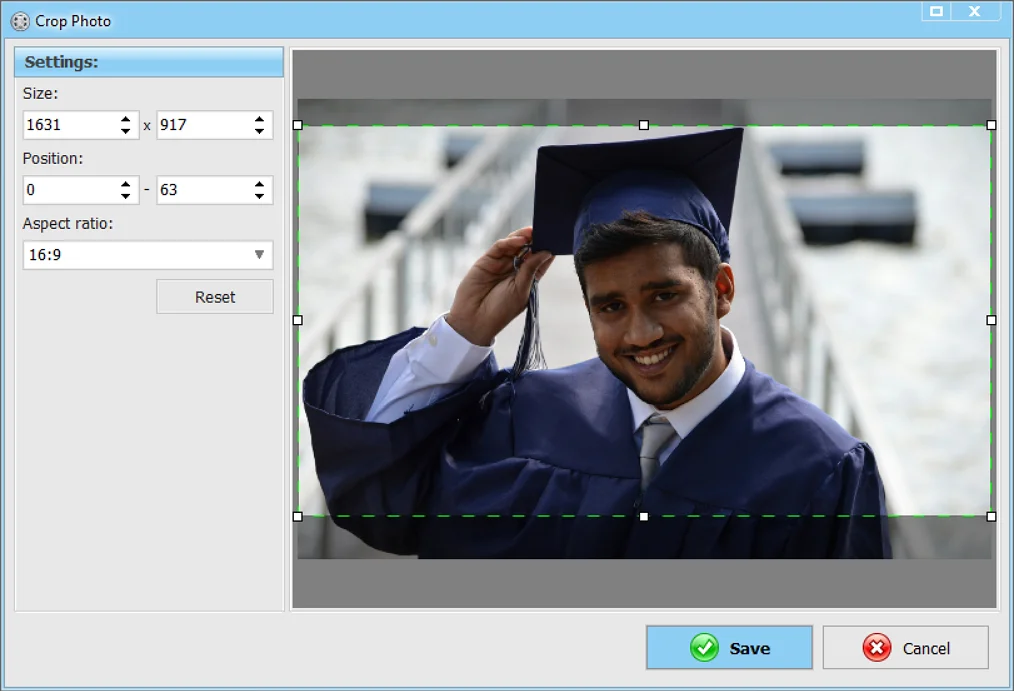
2. Improve Footage Quality
To automatically improve the quality of your video, click the “Edit” tab above the timeline, go to “Enhancement,” tick the square for “Auto enhancement,” and apply the changes. The program will do the rest. You also can сhange the video speed of any sequence. Click “Edit”, select “Video Speed,” and experiment with different speed modes.
It might be a great idea to stabilize your video if your footage is rather shaky (like when you had no tripod and held the camera in your hands).
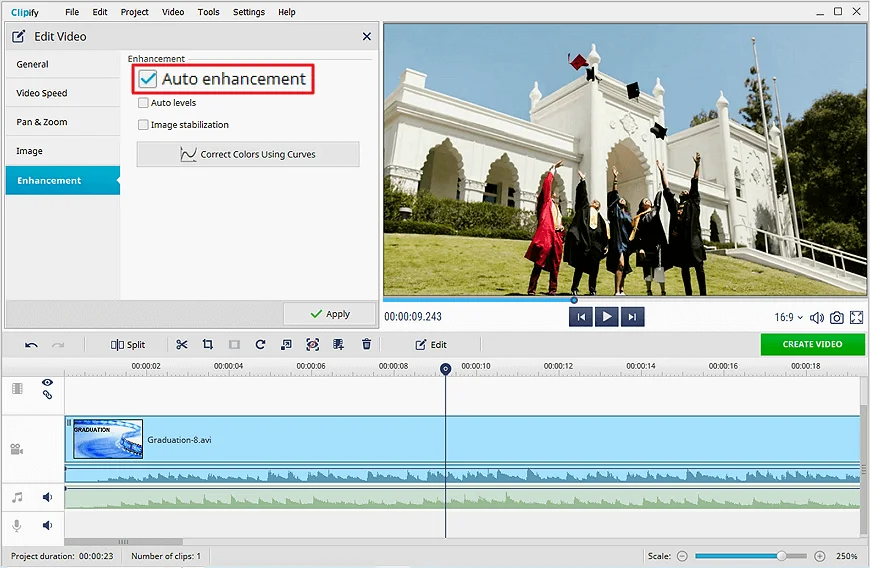
The GoPro footage is often used to create sports highlights. However, you may use your GoPro raw videos for longer films, not just for short clips. If so, cheсk a quick tutorial on how to edit GoPro videos.
3. Apply Special Effects and Transitions
You can apply artistic, cinematic, dynamic, and all sorts of other effects to any sequence of your video — just press the “Effects” tab on the left sidebar and explore the options. Gradient and dynamic transitions will help you smoothly connect different parts of your reel. Click on “Transitions” on the left sidebar, select the type of transition you need, and drag it to the timeline.
If you want to show your own reaction to what is happening in the video, a great idea is to film yourself against a green screen. Then you may сhange the video background by replacing it with the original video sequence that needs your comment.
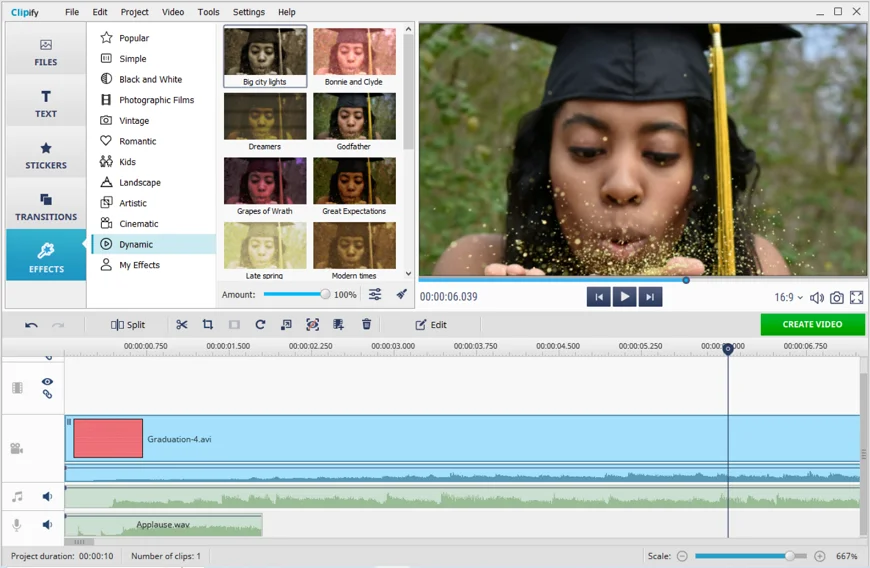
4. Add Music or Voice Comments
The next step is to add some music for highlight videos. To add music to the video, click on “Add Audio Files’ or just drag your audio file to the timeline. You also can add music from a built-in collection which in Clipify includes over 500 royalty-free tracks. To overlay your voice on a video, add a previously recorded audio file or use the inbuilt “Record sound” button.
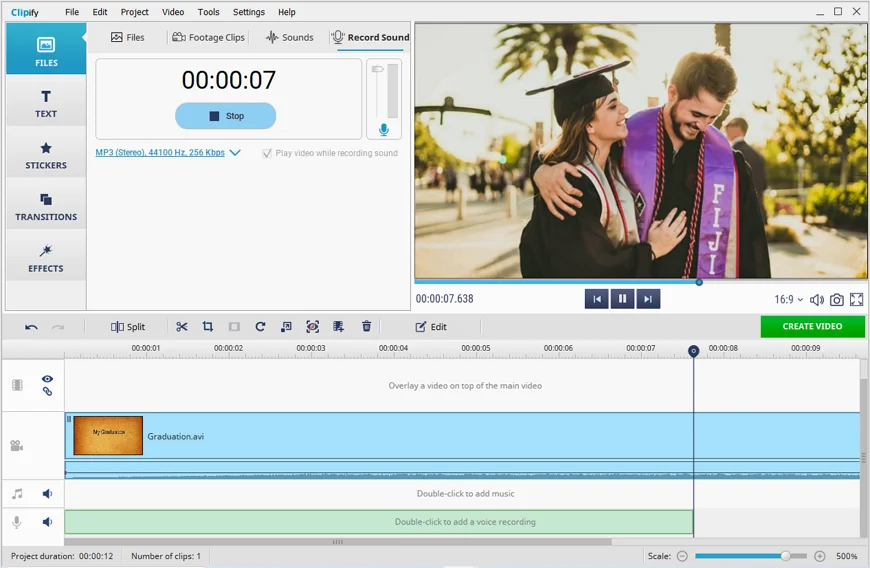
5. Add Text and Titles
Professional-looking highlight clips need captions and titles. To add text to your video, use the “Text” button in the upper left corner. The program has a rich variety of video titles, subtitles, captions, and stickers of all sorts to choose from.

6. Save and Share Video Highlights
You can make your highlight reel into an HD video or a relatively lightweight video file. You also may save it in any popular format, including videos for mobile devices, a DVD video, or a QuickTime clip — not to mention the most required desktop formats, such as AVI, MPEG4 or WMV. All this makes Clipify probably the best highlight video maker — at least, for a beginner.
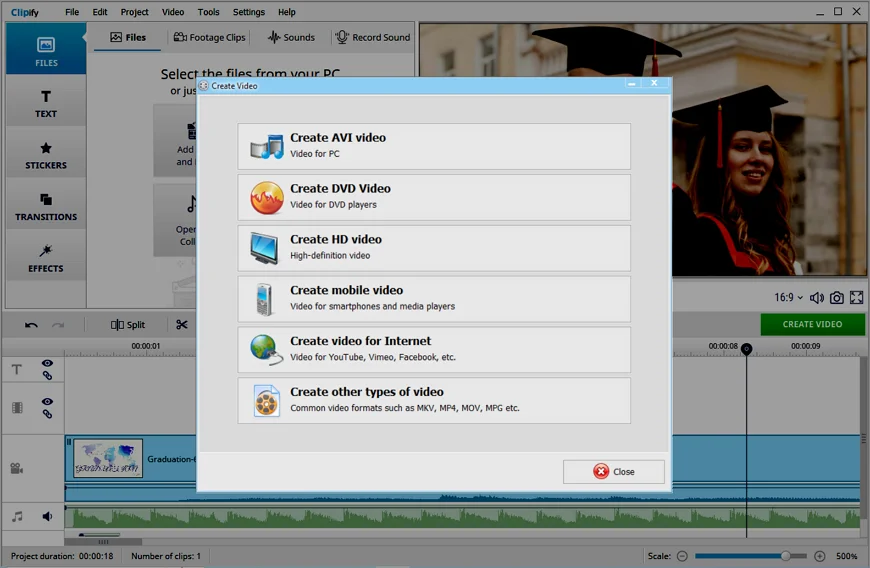
 Clip
Clip